SimCapture On-Premise Enterprise: Reports
Table of Contents
- SimCapture Cloud Release Notes
- SimCapture Cloud Administrator and Faculty Help
- SimCapture Cloud Learner Help
- SimCapture On-Premise Help
- SimCapture for Skills Help
- SimCapture Mobile Camera App
- SimCapture Companion Apps Help
- SimCapture Integrations Help
- Samaritan Help
- SimCapture Cloud Use Cases
- Hardware and Network Technical Information Help
- Glossary
On the home page of an administrator, you will see a preview of your center usage report. Data will be automatically added to this report preview as time passes, and SimCapture is used to record sessions.
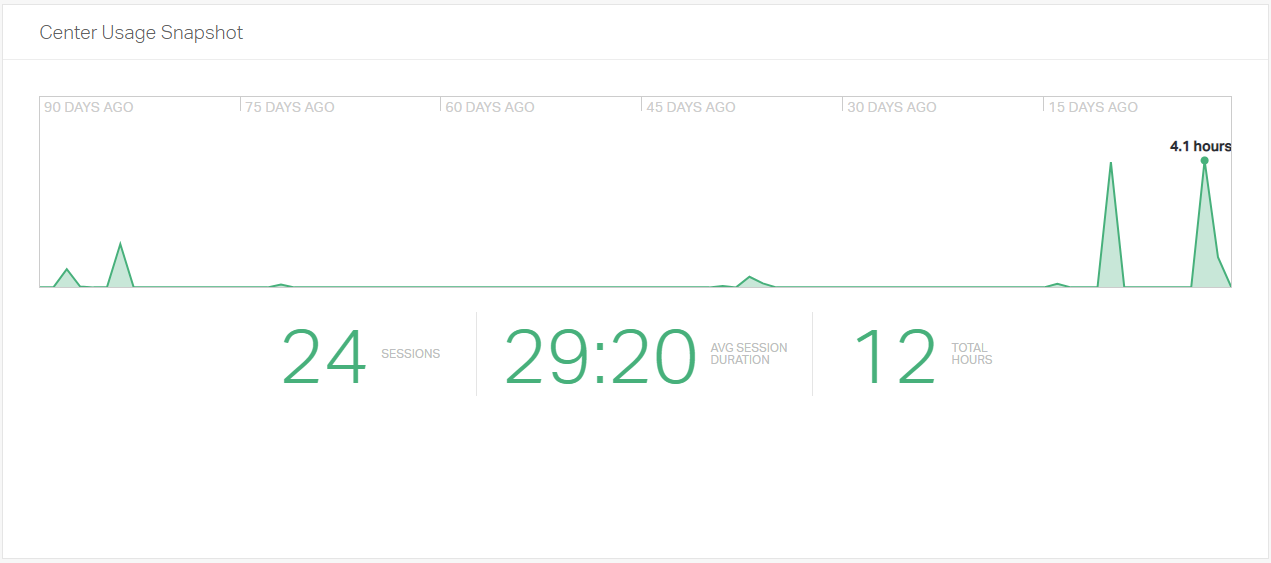
Clicking reports along the top navigation bar will bring you to the reports home page. Here you will be able to see another preview of your recorded hours report, along with previews for your number of sessions, session annotation usage, and learner contact hours reports. To customize and run your reports, click on the grouping of reports you would like to use along the top left of the screen.
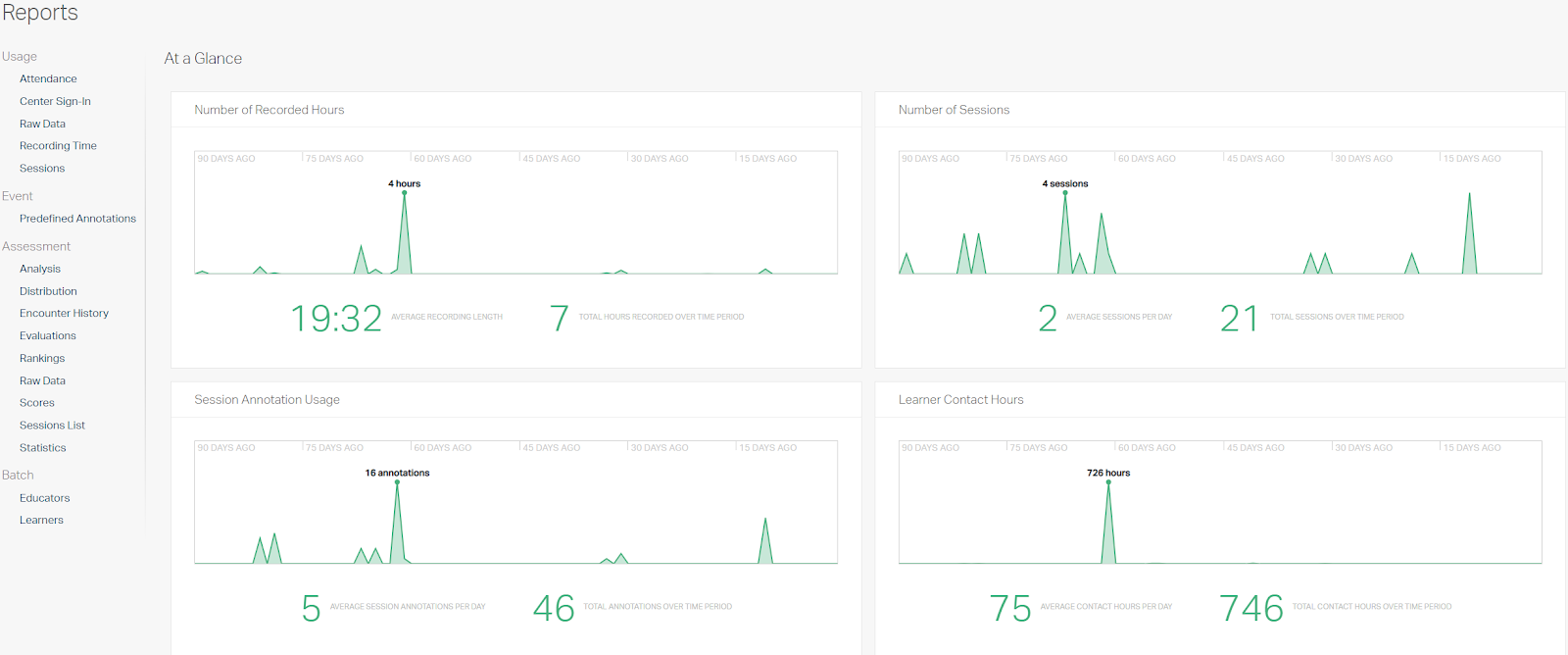
Once you have clicked on the report type you would like to run; you will need to select the specific report from the dropdown available.
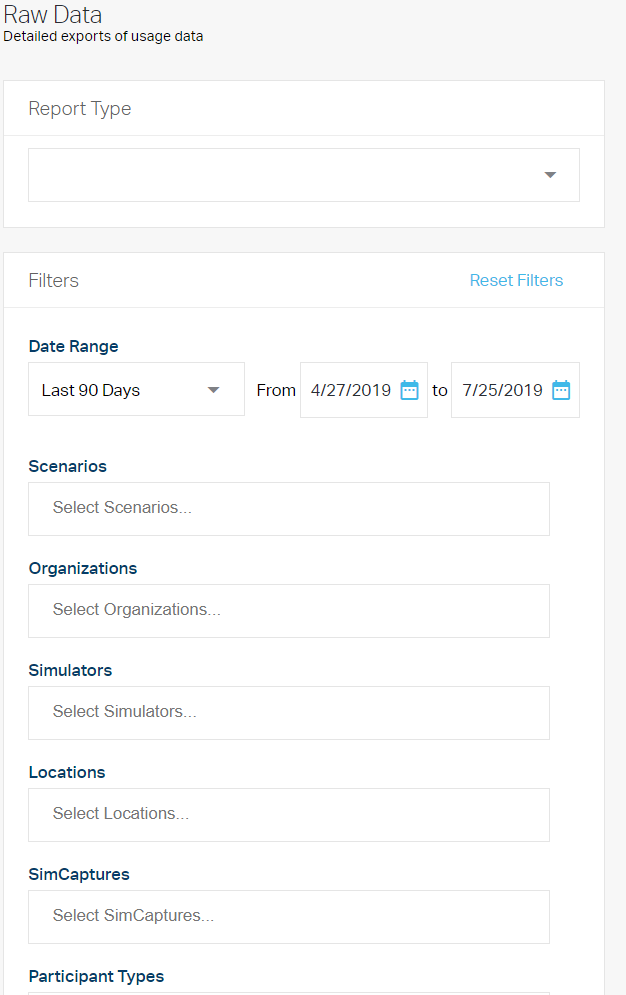
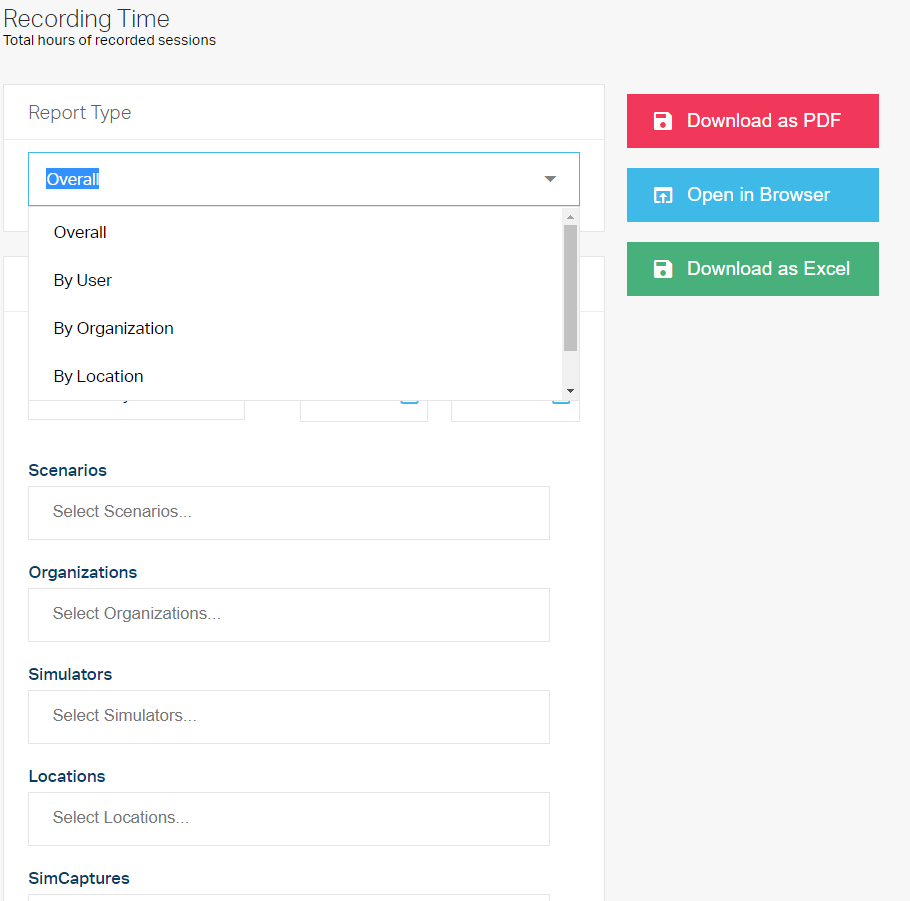
Once you have selected your report, you may scroll down and select filters to constrict the data you would like to show on the report. Once you have configured the report to your satisfaction, you may choose whether to download the report as a PDF, open it in another tab in your browser, or download it as Excel. If you choose a Raw Data report, you will only have the option of downloading it as an excel workbook.
Using too many filters can result in an error saying that no data was returned. In this case, you will need to adjust your filters, as they have been set to be too restrictive, and the software could not find any data to match your request.
Frequently run assessment reports
Analysis Reports: These reports show the percentage of correct answers, points earned for checklists, and comparison to other students.
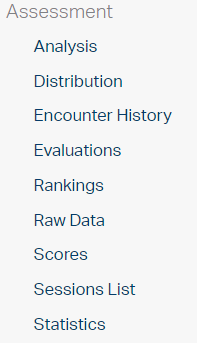
When you run this report, you will have several options for analysis:
- Question correlation: Shows how well students performed on this question in correlation to overall evaluation success.
- Question analysis (all): Displays all questions within the selected filter (sorted by evaluation) and lists the number of incorrect, partially correct, and fully correct answers selected for each, followed by the mean score percentage.
- Question analysis (lowest averages): Displays all questions within the selected filter (sorted by evaluation) which have a low average of correct answers (under 25%) and lists the number of incorrect, partially correct, and fully correct answers selected for each, followed by the mean score percentage.
- Question analysis (highest averages): Displays all questions within the selected filter (sorted by evaluation) which have a high average of correct answers (over 80%) and lists the number of incorrect, partially correct, and fully correct answers selected for each, followed by the mean score percentage.
- Answer analysis: Will display all available answers to questions falling within the selected filters (grouped by evaluation) and lists the number of points each answer offers, the percent of full question points represented by the answer, and both percentage and numeric representations of the number of participants to select the answer.
- Inter-rater consistency: Compares how all various raters tend to score each category for each evaluation.
Encounter history
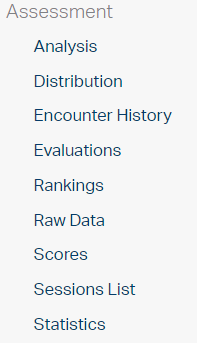
- Learner/patient encounters (count): Lists all learner/patient encounters to have occurred and the number of times each student/patient combination has had an encounter.
- Learner/patient encounters (by date): Lists all learner/patient encounters in greater detail, describing the encounters by date.