SimCapture Pro On-Premise Access and overview
- SimCapture Cloud Release Notes
- SimCapture Cloud Administrator and Faculty Help
- SimCapture Cloud Learner Help
- SimCapture On-Premise Help
- SimCapture for Skills Help
- SimCapture Mobile Camera App
- SimCapture Companion Apps Help
- SimCapture Integrations Help
- Samaritan Help
- SimCapture Cloud Use Cases
- Hardware and Network Technical Information Help
- Glossary
System overview
What is an organization?
An Organization is used to identify users and content in different departments within an institution. Depending on the size of the institution, some Organizations will have one department while others will have several.
What is hierarchy?
A defined, family tree hierarchy provides structure to the organization. The advantage of using the hierarchy is for reporting and assigning roles for access.
Roles (permissions)
When creating users, a System Administrator will determine what Role (permissions) will be assigned to the user. The Role determines what actions a user can take inside SimCapture Pro.
Participant types
System Administrators can assign participant types for the identification of participants during a recorded session. When recording a session, all participants must be assigned a participant type.
Note: Participant Type does not grant any permissions to Users.
Logging into SimCapture Pro
To log into SimCapture Pro, just enter your username and password. The interface is accessible wherever network access is available.
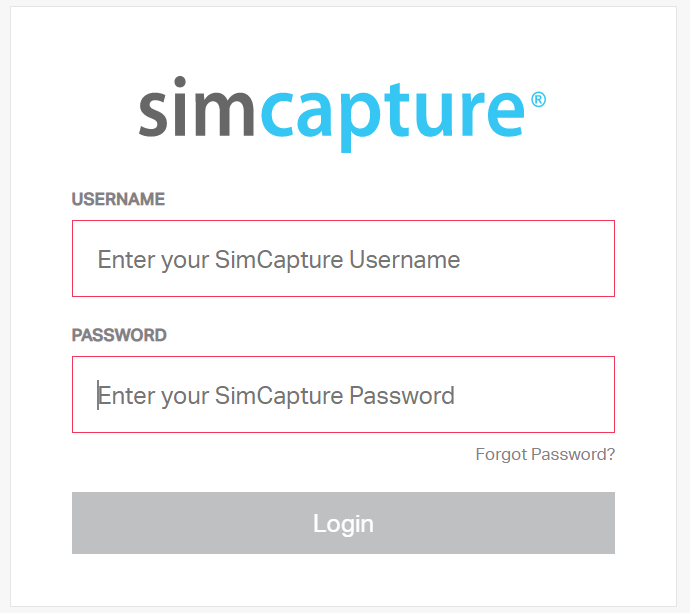
System navigation
The global navigation menu
The Global Navigation Menu is located at the top of the open browser and contains 7 areas for navigating:

- SimCapture Home
- Sessions
- Courses
- Reports
- Users
- System Set-Up
- User Profile
Quick debrief
Quick Debrief allows you to immediately debrief the last session in which you were a(n):
- Owner
- Contributor
- Participant
All other sessions where you are a viewer or otherwise have access can be found by clicking Sessions in the Global Navigation bar.
Recording device status
This area of the dashboard will display the current status of all configured recording devices. Devices will display different information depending on their status.
Blue: The device is online and ready to record. Click Start Session to start a new recording on that device.
Red: The device is currently recording a session. Click Join Session to view the session (if permitted).
Gray: The device is currently offline. Check to make sure that the recording device is powered on and connected to a network. If this does not solve the issue, notify Laerdal Medical support.
Recent activity
The last 4 tracked actions you took in the software will be visible here so you can pick up where you left off. Tracked actions include:
- Creating Sessions, Scenarios, or Users
- Editing Sessions, Scenarios, or Users
- Viewing Sessions
Center usage snapshot
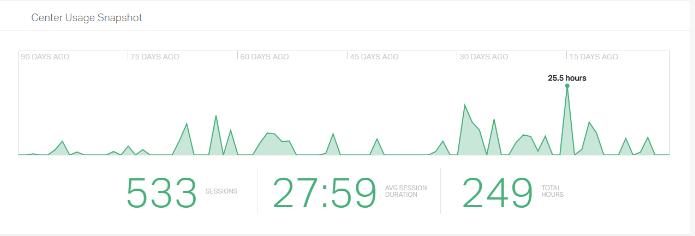
The Center Usage Snapshot will display some statistics about your SimCapture Pro usage over the last 90 days. The trend of the number of sessions will be shown, as well as the average session length, the total number of sessions, and the total recorded hours.
Clicking on the graph will take you to the Reports page which will allow you to apply additional filters or export your report.
SimCapture insights
This pod will display information from Laerdal Medical related to your version of SimCapture Pro. This could be notifications of new software and feature releases, webinar invitations, or anything else we think is important for you to know. This space will only be used for direct communication from Laerdal Medical and never for ads or other external uses.