SimCapture On-Premise Enterprise: How to change or update a password
Table of Contents
- SimCapture Cloud Release Notes
- SimCapture Cloud Administrator and Faculty Help
- SimCapture Cloud Learner Help
- SimCapture On-Premise Help
- SimCapture for Skills Help
- SimCapture Mobile Camera App
- SimCapture Companion Apps Help
- SimCapture Integrations Help
- Samaritan Help
- SimCapture Cloud Use Cases
- Hardware and Network Technical Information Help
- Glossary
If a User has forgotten their password or needs to change the password due to a security concern, either the User can make these changes or an Administrator with the Manage User permission can help.
User changing their password
When navigating to SimCapture Login, the User will see the Forgot Password text on the right below the password input.
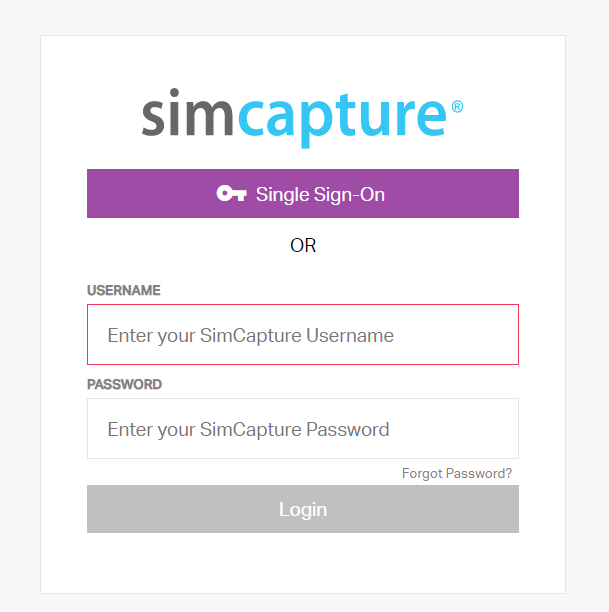
Once selected, the user is asked to input their current SimCapture Username. An email is sent to the associated user account with a URL that will expire within 24 hours of the request to reset the password.
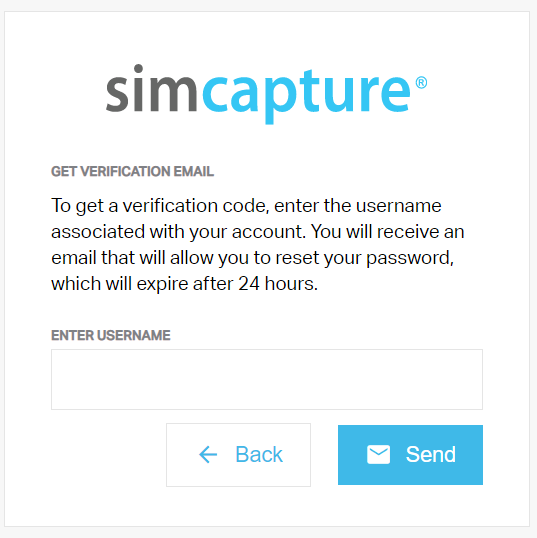
Once this link is followed, the User can create a new password, confirm this password, and log in to SimCapture.
Note: If no email address is associated with this User, they will need to reach out to their SimCapture Administrator to reset their password.
Administrator changing a user's password
Within SimCapture, click the Users tab, then click the User's name to be taken to the User's page. From there, an Administrator can change a user's password or reset a user's password.
When selecting Change Password, the Administrator will create and confirm a new password.
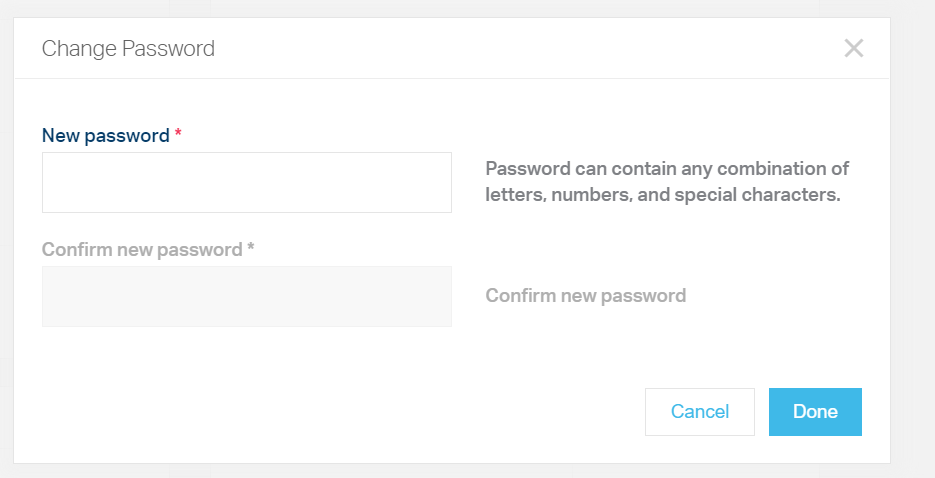
When completed, the Administrator can reach out to the individual to confirm login and change this password to one they know.
When selecting Reset Password, the User will receive an email with a temporary link to reset their password, like when using the Forgot Password button.