SimCapture On-Premise Enterprise: Scenario overview
- SimCapture Cloud Release Notes
- SimCapture Cloud Administrator and Faculty Help
- SimCapture Cloud Learner Help
- SimCapture On-Premise Help
- SimCapture for Skills Help
- SimCapture Mobile Camera App
- SimCapture Companion Apps Help
- SimCapture Integrations Help
- Samaritan Help
- SimCapture Cloud Use Cases
- Hardware and Network Technical Information Help
- Glossary
In this article, you will see a high-level overview of the Scenario Evaluation.
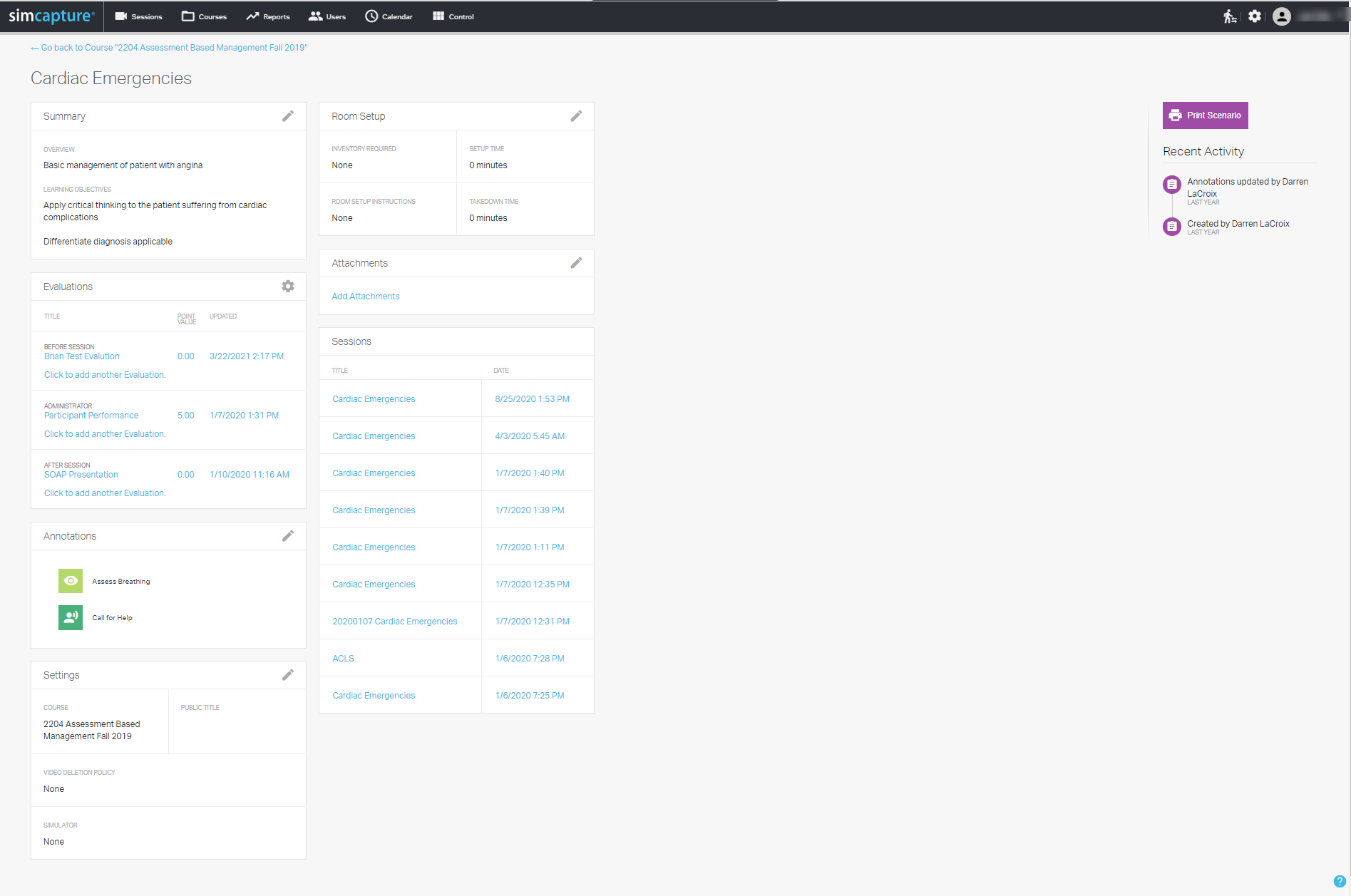
Summary
- Overview: The overview is great for summarizing the main points of the Scenario to help others understand the purpose and flow of the Scenario.
- Learning Objectives: The learning objectives of the Scenario can be listed here so they can be easily referenced.
- Editing the Scenario also allows for editing the Scenario title.
Five evaluations can be associated with a Scenario. These are:
- Before Session evaluation - This evaluation is assigned automatically to participants associated with a scheduled session and completed before the participant attends the session.
- During Session evaluation - This evaluation can be an individual or group evaluation and will appear in the session menu. An administrator completes it during a live session or debriefing.
- After Session evaluation - This evaluation is assigned automatically and completed when a participant has completed a session.
- Participant Self-Reflection - This evaluation is assigned automatically when the participant has completed a session, AND the session has been released to students to view. It is completed from the session viewer by participants of the session and has no associated point values.
- Scoring Rubrics - Scoring rubrics can be associated with Before & After session Evaluations to allow administrators to score evaluations that may be subjective or free-text based. For more about Scoring rubrics, see this article.
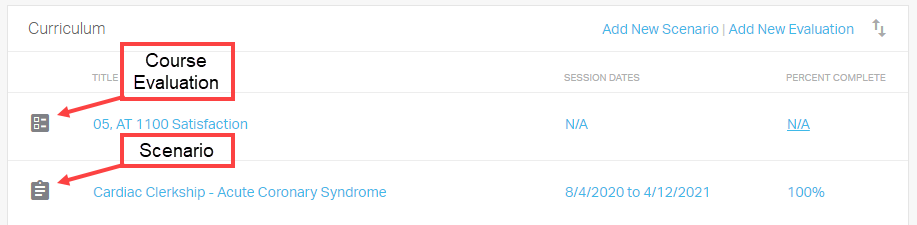
Annotations
Annotations from the Predefined annotation library can be associated with a Scenario to limit the options to only those relevant to the Scenario for associated sessions. Annotations can be ordered to the order in which they'll appear to make marking sessions easier.
Settings
- Simulator: If you selected that this Scenario requires a simulator, you will have the option to select the simulator you would like to be the default simulator for this Scenario. Sessions started using this Scenario will default to using this simulator when started.
- Public Title: A public title can be set, determining the title participants see when interacting with this Scenario.
Room setup
Room setup information connects with the schedule to auto-fill details relevant to the scenario when scheduling scenario events.
- Inventory Required: Allows users to pull inventory items from the Global inventory list to include automatically whenever this Scenario is scheduled.
- Room Setup Instructions: Allows for basic notes describing how the room should be set up or any special requirements necessary for this Scenario.
- Setup & Breakdown Time: You can add estimated setup and breakdown time required for Scenarios which will add blocked-off time before and after a reservation. This blocked-off time is visible to administrators but hidden from participants.
Attachments
Attachments can be added to Scenarios to manage documents you want to keep housed with your Scenario. Examples of common attachments are scripts, simulator files, images of room setup and/or moulage, and printable copies of the Scenario.
Sessions
Once sessions are run using this Scenario, a list will appear here for easy access to sessions recorded using this Scenario.