May 2021 - SimCapture On-Premise Version 6.0.6
Discover how Version 6.0.6 of a popular software improves and optimizes performance for an enhanced user experience.
- SimCapture Cloud Release Notes
- SimCapture Cloud Administrator and Faculty Help
- SimCapture Cloud Learner Help
- SimCapture On-Premise Help
- SimCapture for Skills Help
- SimCapture Mobile Camera App
- SimCapture Companion Apps Help
- SimCapture Integrations Help
- Samaritan Help
- SimCapture Cloud Use Cases
- Hardware and Network Technical Information Help
- Glossary
We are happy to bring you these new releases and always want to hear what you have to say! Any feedback is welcome, and we encourage you to contact our support team with any of your comments or questions. They can be reached at SimCaptureSupport@laerdal.com or 877-LAERDAL.
This article contains the complete history of the SimCapture On-Premise 6.0.6 release including any LLEAP releases, hardware, and security updates.
Release version 6.0.6
Laerdal Medical is happy to announce the release of SimCapture version 6.0.6. This release includes enhanced debrief evaluation assigning, enhanced session search functionality, and many minor improvements to our HTML Platform.
For more information about upgrading your system to SimCapture 6.0.6, please contact our support team via email at SimCaptureSupport@laerdal.com or call 877-LAERDAL. Previous release notes, documentation, and further updates can be found on the Laerdal Medical Customer Solution Center.
Highlighted features
Enhanced assign evaluations during debrief
When debriefing a session, Administrators with the appropriate assigning permission will now see that, along with assigning post-session evaluations, they will be able to assign all other non-scoring evaluations related to this Scenario.
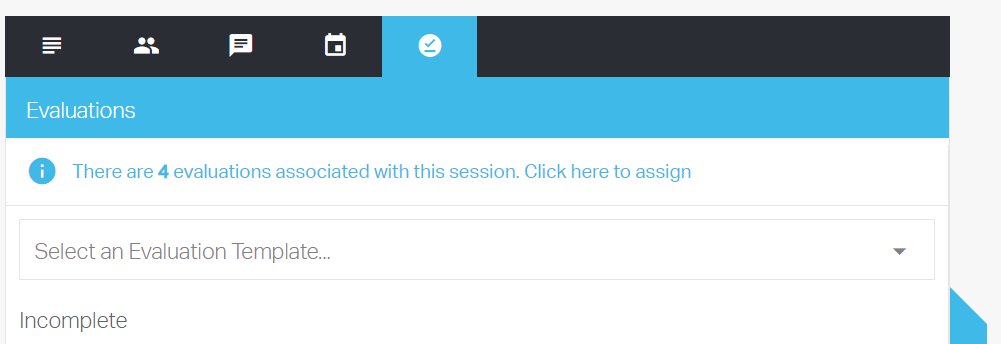
Once this information box is selected, the user will see a new assignment module which will allow them to select the evaluation, select the person completing the evaluation (evaluator), and select who this evaluation applies to (Evaluatee) when appropriate.
Note: Some evaluations will have the evaluate box greyed out as this can only be assigned; it will apply to themselves.
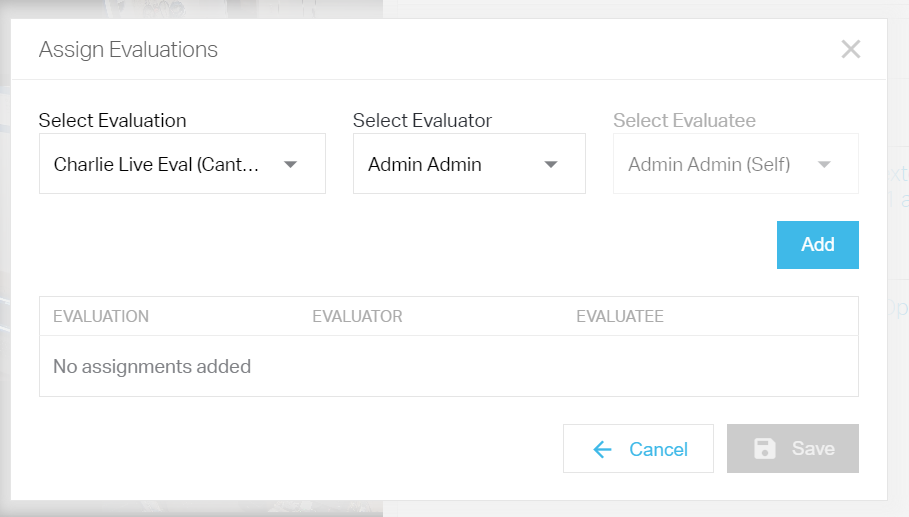
The Administrator will be able to select multiple evaluation assignments and select 'Add' to assign in a bulk action.
Additionally, if an evaluation assignment is a mistake, the Administrator can hover over the assignment in the lower box, select the 'X' and remove this before saving.
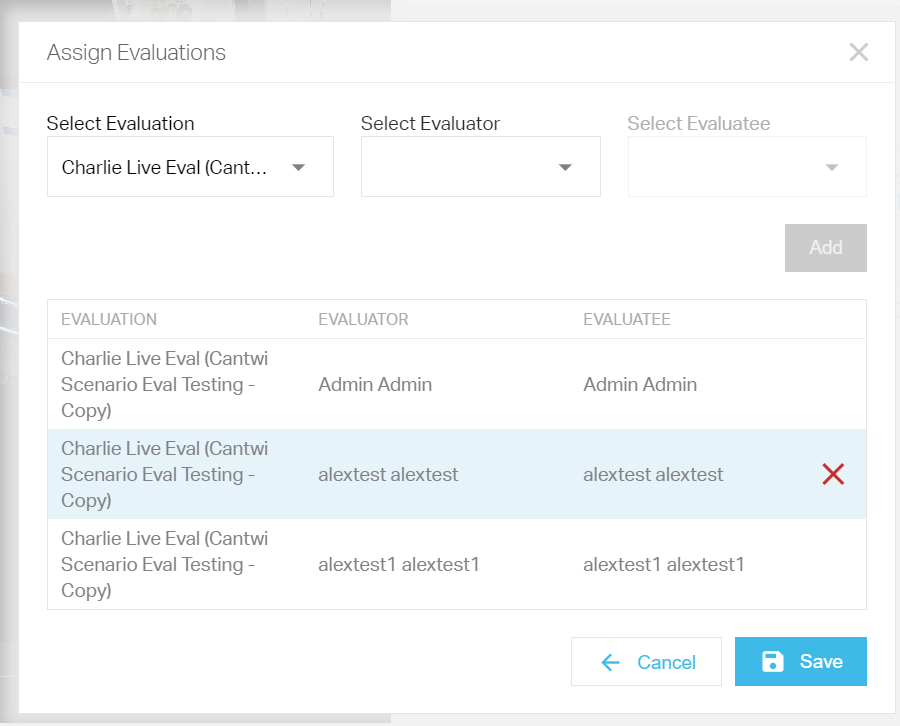
Courses: Attachments can be displayed within Learner Portfolio
When a Course Administrator adds a file attachment to a course via Course> Attachments > Add New Attachment, they will now see the ability to 'Show in Portfolio.'
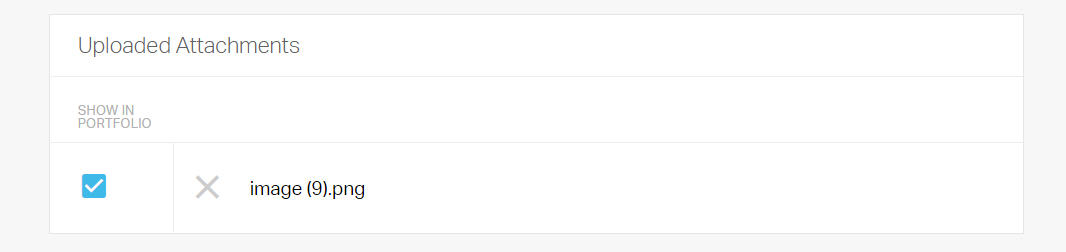
Once the proper attachment is selected, the 'Show in Portfolio' checkbox is marked, and the attachment is saved. The Course Administrator will see an 'eye' symbol on this attachment, indicating this is visible to Course Participants.
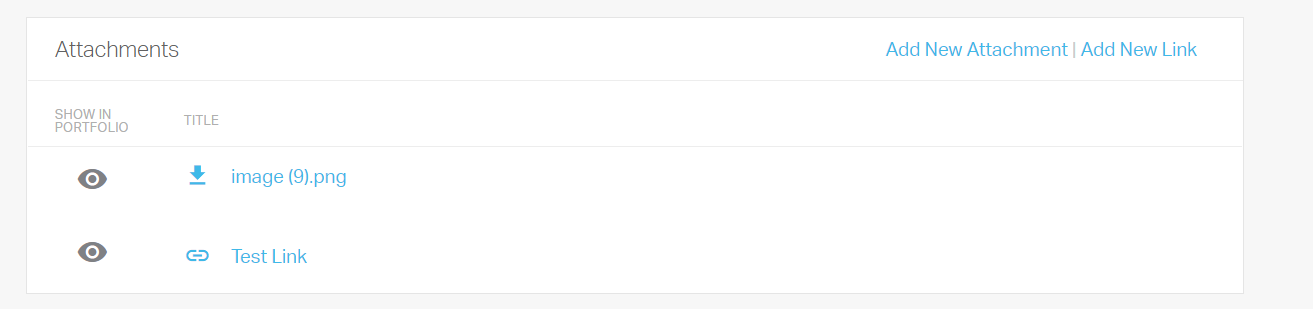
Within a Course Participants homepage, the user will now see all visible attachments and download them via the 'download' button to the right of the title. Note that if they are a link, this will open in a new tab rather than download.
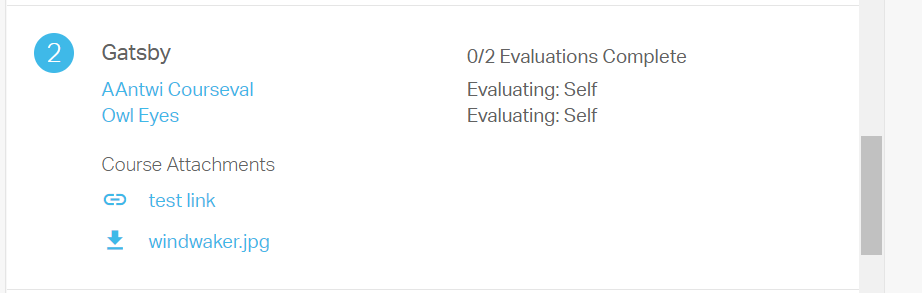
Evaluation hints hidden when released
When the HTML interface ensures hints specific to evaluation or scoring evaluations are kept confidential, hints will no longer be displayed when released to Learners.
Note: This does not impact seeing hints when completing an evaluation, only when releasing evaluations post-completion.
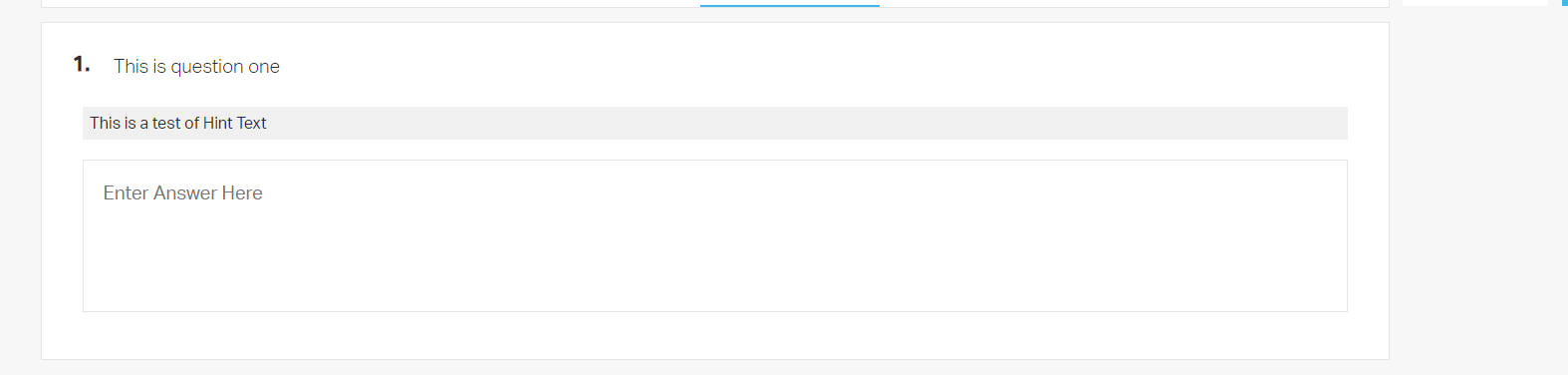
Ability to see evaluatee when completing evaluations
We have now added the ability to see 'Evaluatee' in the Evaluations List to assist evaluators best when completing evaluations on Learners following a Session.

For Learners and other users who are not evaluating another person, the Evaluatee will display as 'Self.'

Ability to open sessions in new tab using' ctrl + Click' functionality
To assist users queuing multiple Sessions for viewing and debrief, we have added the ability to open Sessions in a new web tab using the 'Ctrl + click' functionality. This will allow users to preserve the filters and vertical position of the Session tab while moving forward to view individual sessions.
Enhanced Session Search Functionality
When Administrators and Course Facilitators now navigate to the 'Session' tab of SimCapture, they will see several new fields to filter by. This is to ensure users can quickly and easily find the appropriate session. These new filters include:
-
Filter by participant: On the right side of the page, the user will open a search box to filter by all or part of a participant's name or username.
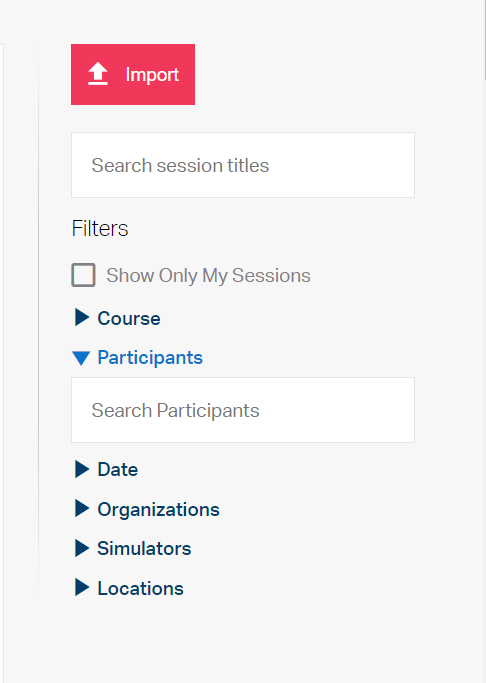
-
Filter by date: This will include a checkbox to first filter by date. Once checked, the user will be able to place a start and end date for the search. If a session started during this timeframe, it would appear in the results on the left side of the page.
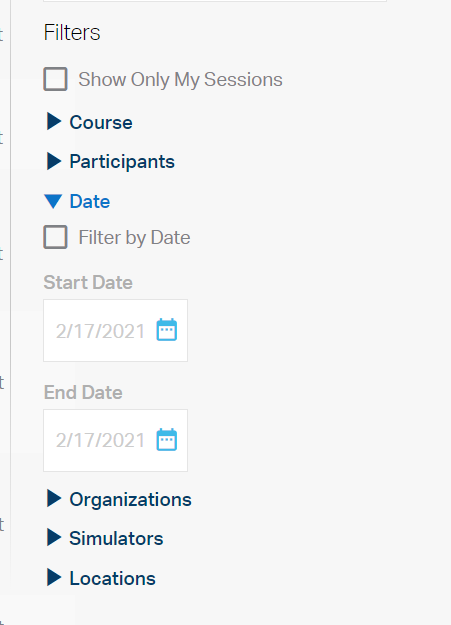
-
Filter by note: All or parts of the note can be searched for and applied when filtering by note.
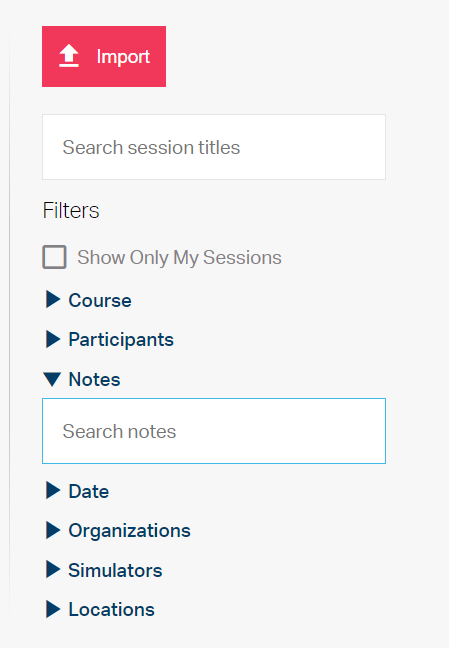
Note: These filters will 'stack.' Thus, if a user searches for a session title of 'Cardio Simulation,' a user of 'Patient 1' and date between January 2019 and July 2019, the sessions on the right will only show the overlap of all three searches.
CCM enhanced standardized patient selection
Searches When a CCM Administrator configures a room for an upcoming exam, they will now see the additional option of 'Show Course Participants.' When this is unchecked, only Standard Patients within the selected Scenario will display within the dropdown for patient. When this is checked, all non-Learners within the Course will be available for selection.
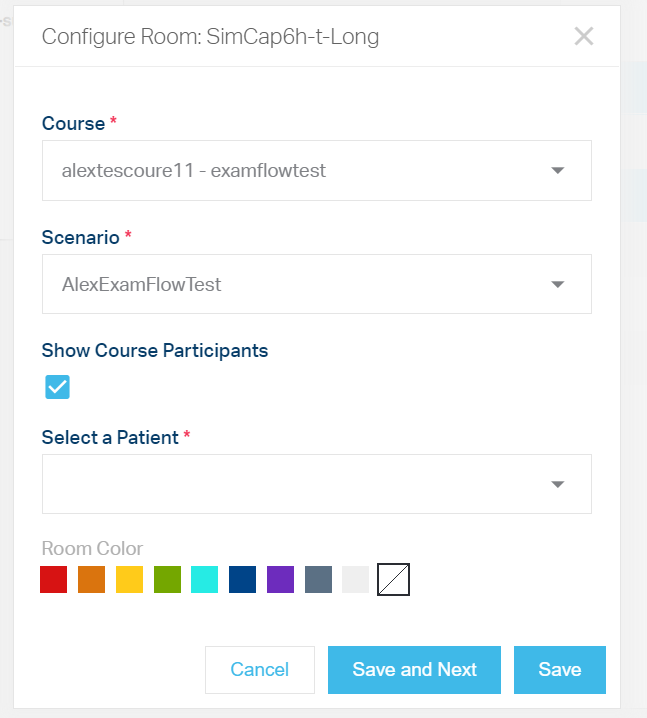
CCM enhanced exam flow timer functionality
When reviewing a scenario exam flow, the user will now see all associated timers for each state by hovering over the 'Clock' symbol.
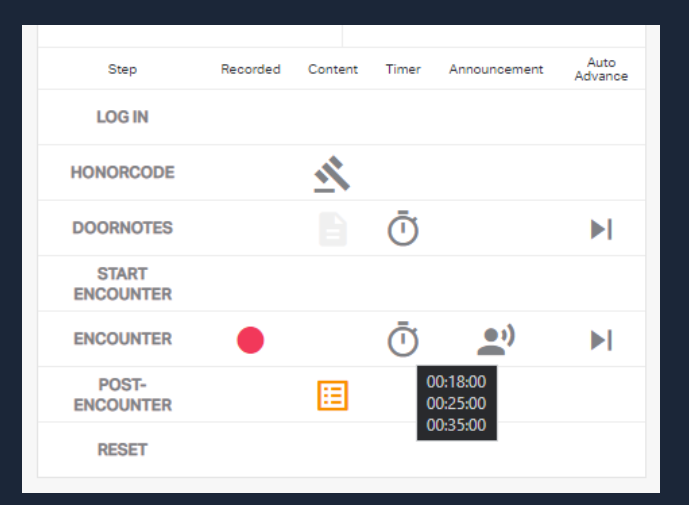
Bug fixes and improvements
- Courses: 'Copy' will no longer be appended to Evaluations and Scenarios when copying a course.
- Courses: Scoring Evaluations will automatically now be copied to new courses.
- Courses: When copying a course, users will now have the option to copy Standard Patients into the new Course. This includes users labeled as 'Patient' within the Course and Standard Patients assigned to single scenarios.
- Evaluations: When submitting an incomplete scoring evaluation or incomplete exam evaluation, SimCapture will now warn users before submitting and allow them to review to ensure all questions are answered.
- Users: When selecting 'View All Sessions' from a user page, sessions will now be filtered to this user rather than showing all sessions accessible.
- Calendar: Setup and Take downtime is only visible to administrators within HTML.