SimCapture Pro On-Premise Interface: Adding and editing users
Learn how to add and edit users to the SimCapture Pro On-Premise interface quickly and easily.
- SimCapture Cloud Release Notes
- SimCapture Cloud Administrator and Faculty Help
- SimCapture Cloud Learner Help
- SimCapture On-Premise Help
- SimCapture for Skills Help
- SimCapture Mobile Camera App
- SimCapture Companion Apps Help
- SimCapture Integrations Help
- Samaritan Help
- SimCapture Cloud Use Cases
- Hardware and Network Technical Information Help
- Glossary
Note: LiveCapture is available only to those customers who are replacing or expanding current LiveCapture installs.
LiveCapture has three ways to add users to the system, from basic to advanced.
- Create a new user by manually entering each user.
- Upload an Excel spreadsheet with multiple users.
- Externally managing users through LDAP/Single Sign-On, a connection established with a facility's directory of users (optional module and configuration).
Manually adding users
To manually add users, click Users on the global navigation bar, then click Add User, fill in at minimum the required fields which are indicated by a red asterisk, and finally, click Save.
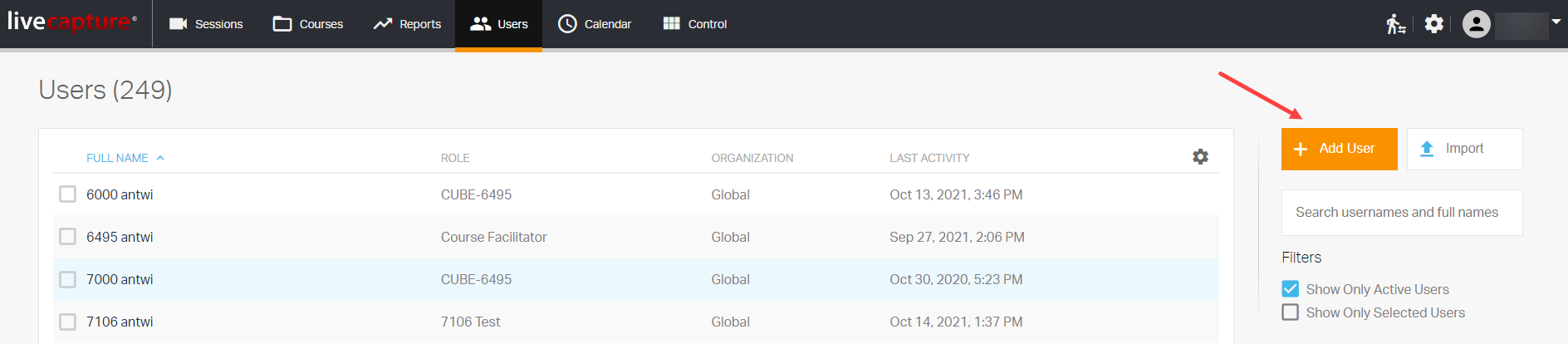
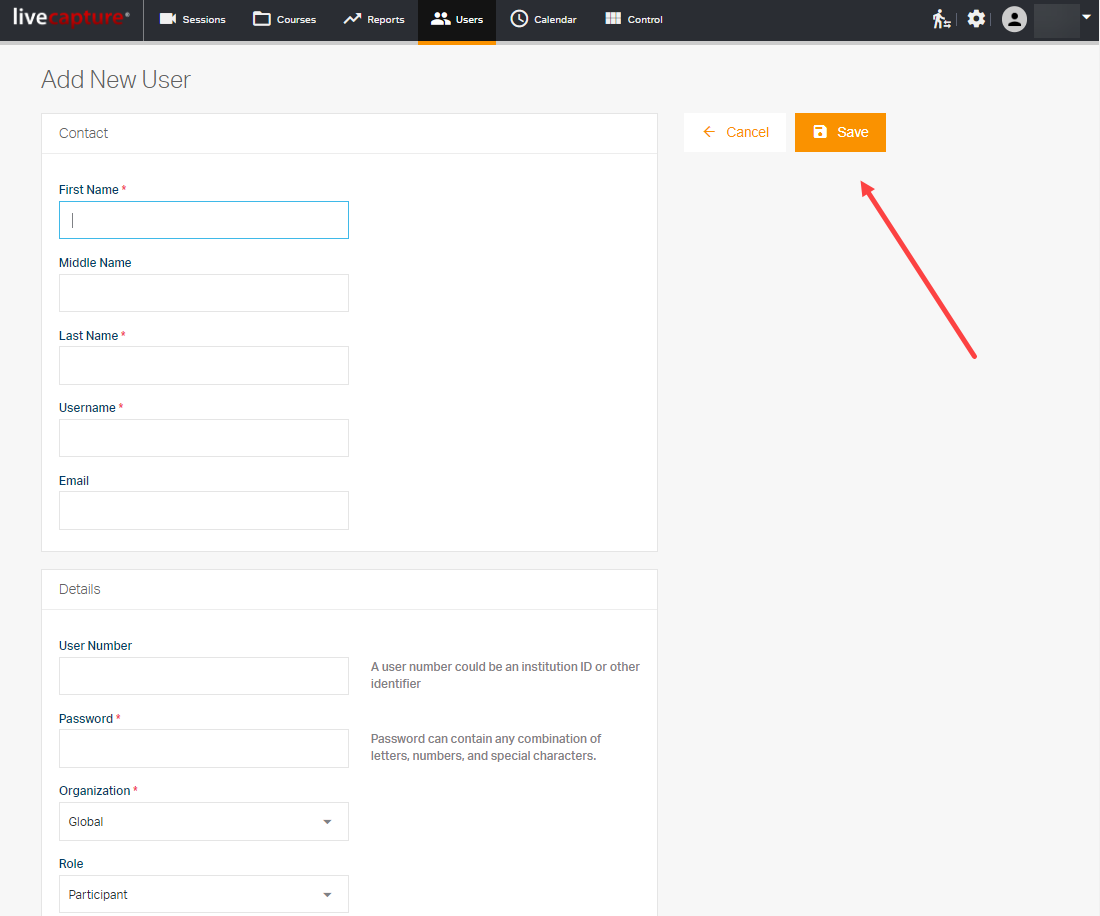
Using an Excel spreadsheet to upload users
To use an Excel spreadsheet to upload users, click Users on the global navigation bar, then click Import and then click Download to download the Excel user template.

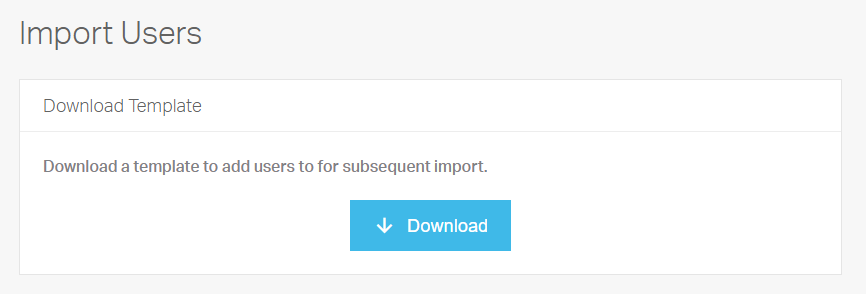
This Excel spreadsheet will need to be filled out with the users you want to import. The same required fields apply to the spreadsheet user upload, First Name, Last Name, Username, and Password. If you do not add a password, the system will create the password based on your system requirements.
Once you have completed the spreadsheet and saved the document in either .xls or .csv format, click Choose File drag and drop the file to upload it.
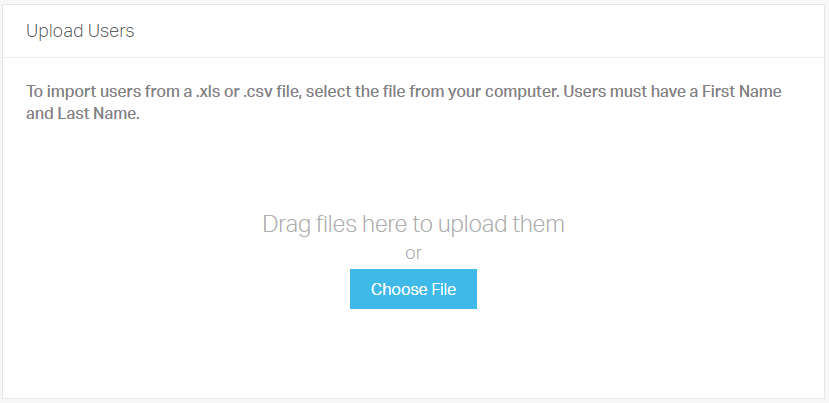
Selecting Choose File will take you to your computer to select a file. Once you select the file, a pop-up window will appear asking you to confirm the valid users found. Click Confirm to import the valid users found.
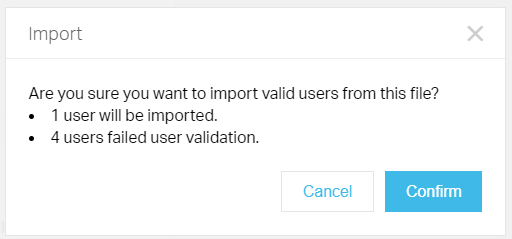
Once you confirm, a new window will appear showing the import is now complete. You can either click Done or See Imported Users.
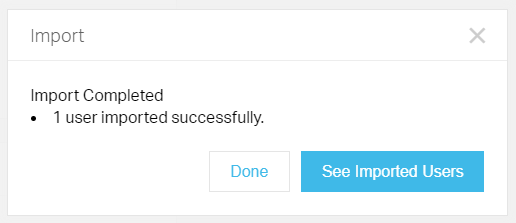
Clicking Done will take you back to the import screen and See Imported Users will take you to the users' list showing the users just imported.
Adding users with LDAP/Single Sign-On
The third way to add users to your system is with the LDAP or Single Sign-On modules. These are optional features and require additional system configuration.
The LDAP module allows user records to be generated using the user's network credentials. This can be an automated process with synchronization between SimCapture and an organization's LDAP server to add, update and deactivate users. Organizations can also decide not to automatically pull all network users from the LDAP into SimCapture, users can be manually imported as needed.