April 2019 - SimCapture On-Premise Version 5.9.5
The complete history of the SimCapture On-Premise 5.9.5 release
- SimCapture Cloud Release Notes
- SimCapture Cloud Administrator and Faculty Help
- SimCapture Cloud Learner Help
- SimCapture On-Premise Help
- SimCapture for Skills Help
- SimCapture Mobile Camera App
- SimCapture Companion Apps Help
- SimCapture Integrations Help
- Samaritan Help
- SimCapture Cloud Use Cases
- Hardware and Network Technical Information Help
- Glossary
We are happy to bring you these new releases and always want to hear what you have to say! Any feedback is welcome, and we encourage you to contact our support team with any of your comments or questions. They can be reached at SimCaptureSupport@laerdal.com or 877-LAERDAL.
This article contains the complete history of the SimCapture On-Premise 5.9.5 release including any LLEAP releases, hardware, and security updates.
Release version 5.9.5
Laerdal Medical is happy to announce the release of SimCapture version 5.9.5. This exciting release includes the 6th phase of our new HTML interface.
For more information about upgrading your system to SimCapture 5.9.5, please contact our support team via email at SimCaptureSupport@laerdal.com or call 877-LAERDAL. Previous release notes, documentation, and further updates can all be found on the SimCapture Customer Solution Center - http://blinemedical.zendesk.com.
HTML interface phase VI
Scenario and course evaluations
- Create, Edit, and Delete Evaluations
- Track the progress of your evaluations
Evaluation assignment
- Assign, Evaluate and Edit Evaluations
Calendar
- View Course Agenda
- Create Course Events
- Export Calendar
Student portfolio
- View and Complete Assigned Evaluations
- View Course Results
- View your Calendar Events and export your calendar
Course evaluations
Course Evaluations can be added under the Curriculum section within a course.
Add a new evaluation
- Users can create a new evaluation from scratch or copy an existing course evaluation from this course.
View a course evaluation
- Navigate to the Course Evaluation details by selecting them from the curriculum section of the course.
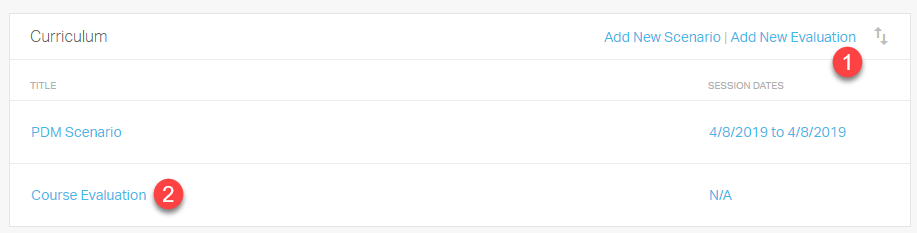
Course evaluation detail page
- Course Evaluation Summary
- Evaluation Results - Details the completion progress of the evaluations.
- Evaluation Preview - Edit/Preview the evaluation questions.
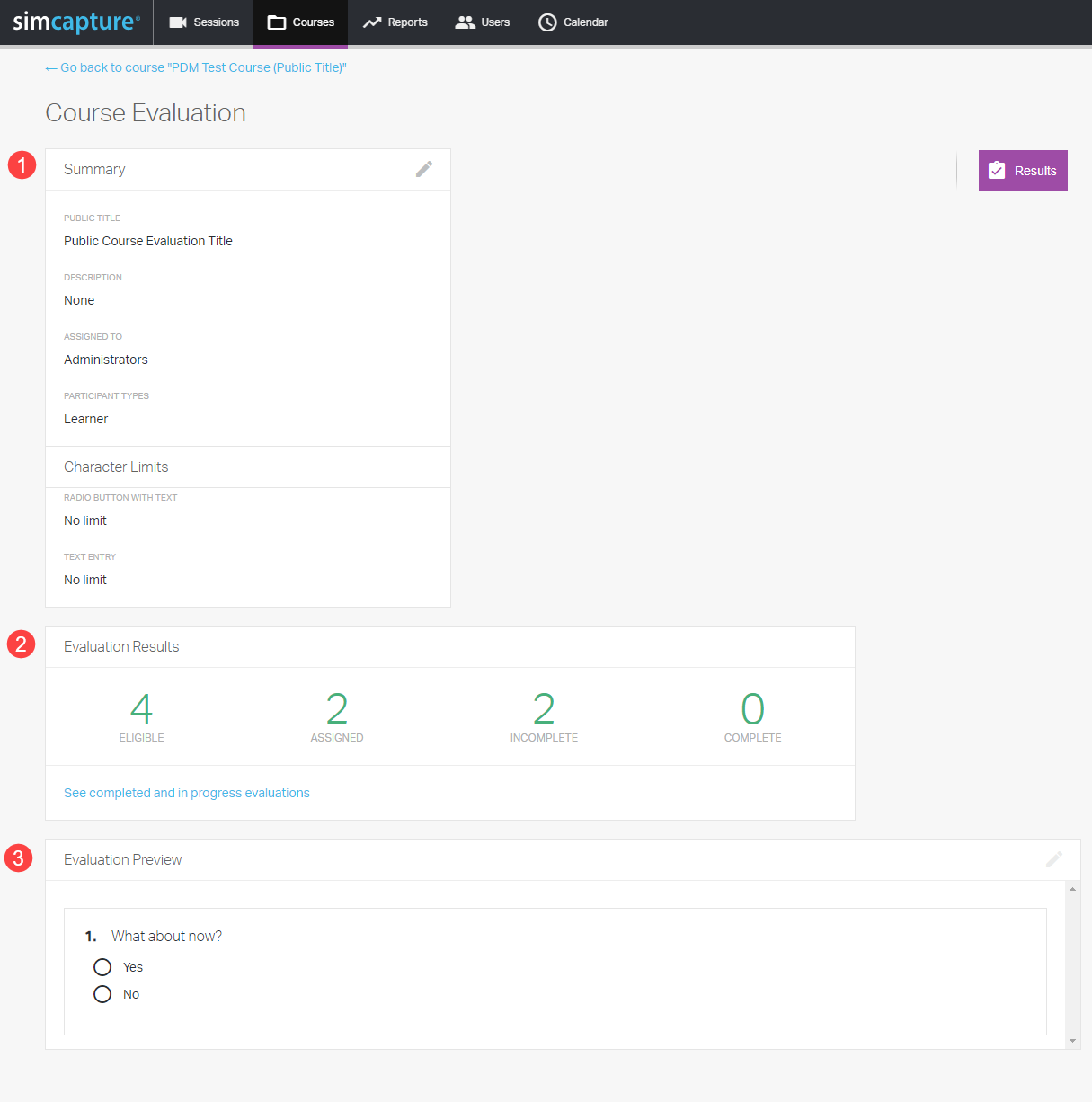
Course evaluation summary
Summary information is added during the creation of a new course evaluation and is editable from the course evaluation detail page.
Course Evaluations can be “Assigned To” either Administrators or Participants.
- Assigned To Administrators - Once assigned, a course admin will do the evaluation directly from the evaluation assignment page.
- Assigned To Participants - Once assigned, the participant will see the request to complete this evaluation on the home page.
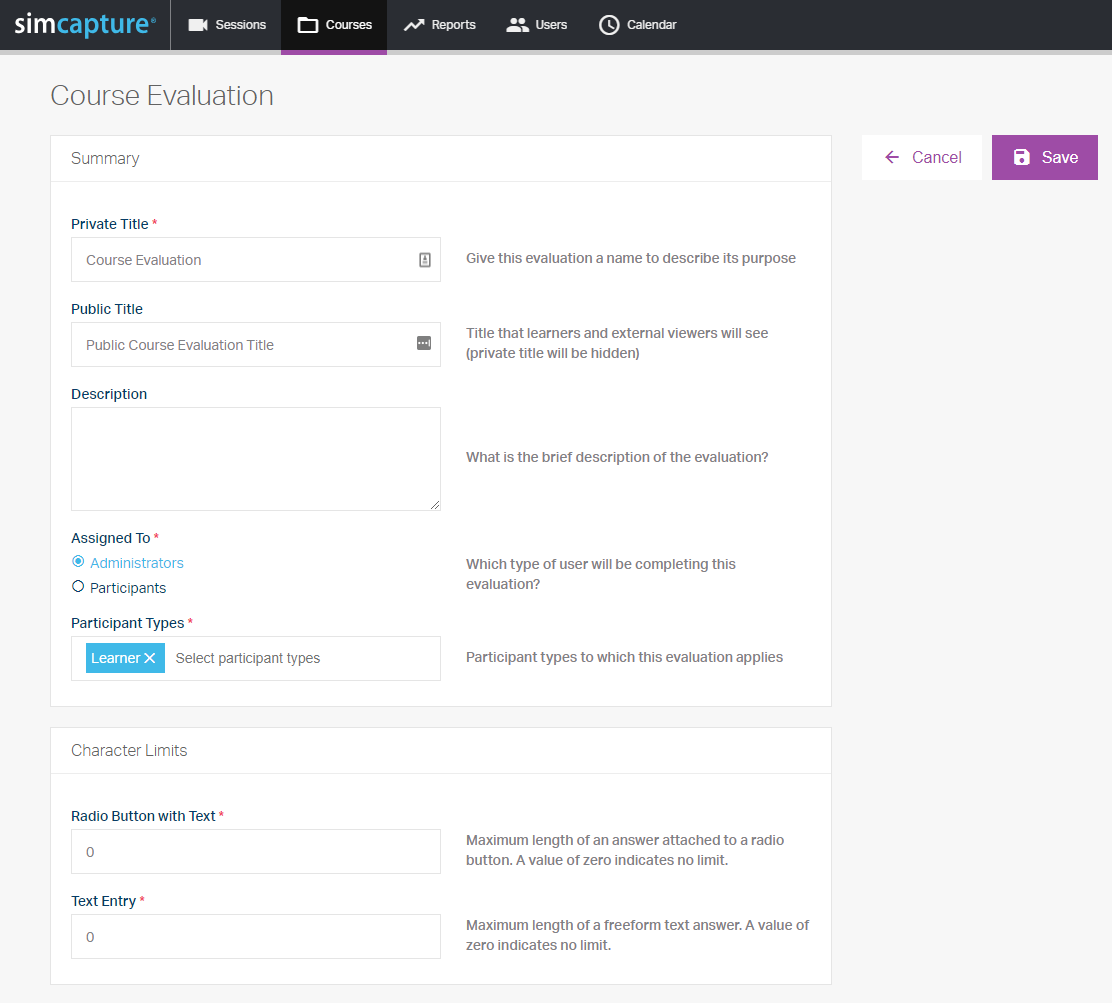
Evaluation status (results)
- Eligible - Course participants with the same participant type of the evaluation.
- Assigned - Evaluations that have been assigned to an evaluator.
- Incomplete - Evaluations that have been started but not completed.
- Complete - Evaluations that have been completed.

Course evaluation actions
Use the checkboxes next to the participants to identify which users will receive the actions.
- Assign - Select any number of “Eligible” participants and use the assign action on the right. A select-all option is available next to the “Participant” column header.
- Delete - Select any number of users with assigned, incomplete, or complete evaluations to delete. Deleting the evaluations will revert the user to “Assigned.”
- Unassign - Select any number of users with assigned evaluations to unassign. Unassigning will revert the user to “eligible.”
- Mark as Complete - Select any number of users with assigned or incomplete evaluations to mark complete. Those evaluations will be considered complete.
- Evaluate - If the course evaluation is set to “Assigned To Administrators,” then once assigned, the admin user will be able to choose “Evaluate” directly.
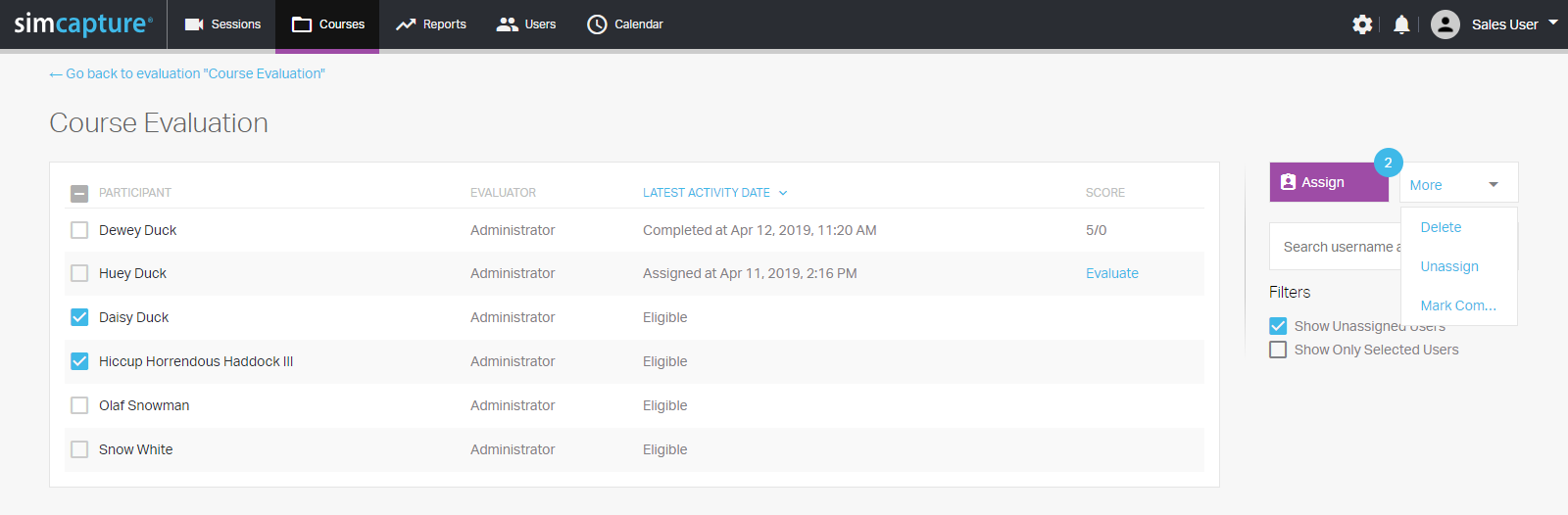
Evaluate by administrator
For Course Evaluations with “Assigned To Administrators” selected, the admins will be able to start and submit evaluations directly from the course evaluation list page.
- Save - Enables the admin user to save their progress while completing an evaluation.
- Submit - Will finalize the grading of the evaluation and mark the evaluation as “Completed.” Submitted evaluations can be edited at a later. See Course Evaluation Edit.
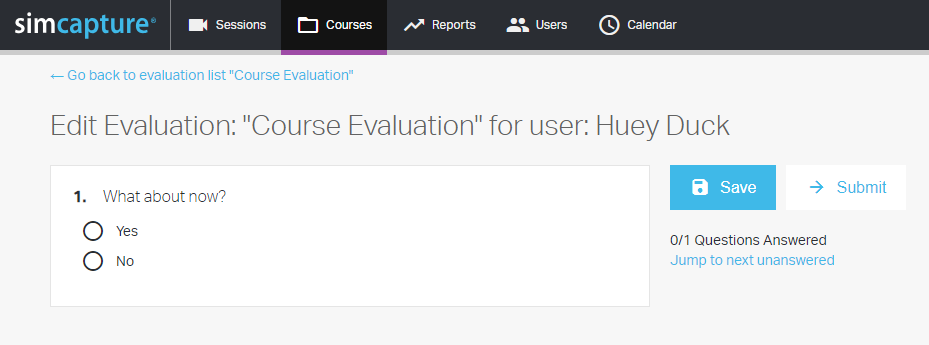
Course evaluation edit
Course Evaluations in assigned, incomplete or complete (only this state for the “Assigned To Administrators” option) can be edited. Click anywhere on the specific row to navigate to the edit page.
- Edit - Provides the user access to make and save changes to the evaluation.
- Delete - Deletes the incomplete or completed evaluation for the user, and they will revert to the “Assigned” status.
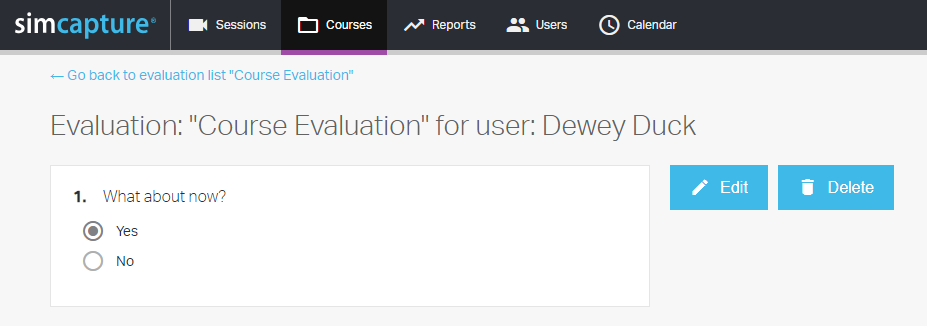
Scenario evaluations
Three different types of evaluations can be associated with scenarios. They leverage the same evaluation screens as the Course Evaluation except for a few differences in functionality outlined below.
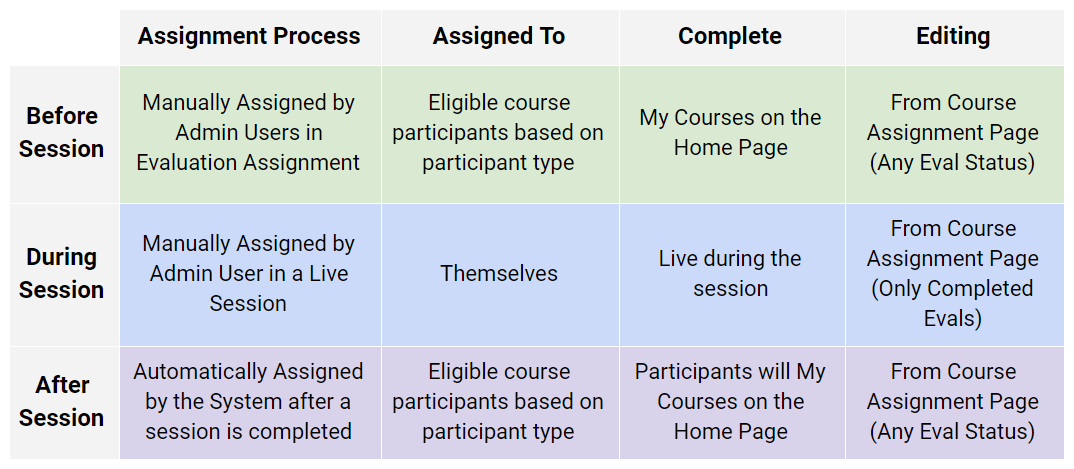
Calendar enhancements
Course agenda
Upcoming Course Events will be listed on the main course page for easy reference. Selecting “Go to full agenda” will navigate you to the course calendar.
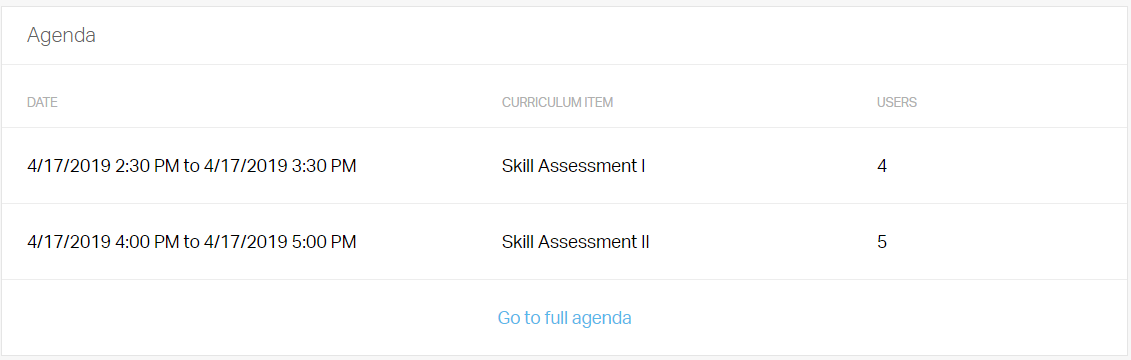
Course calendar and events
Each course contains its calendar for scheduling specific course events.
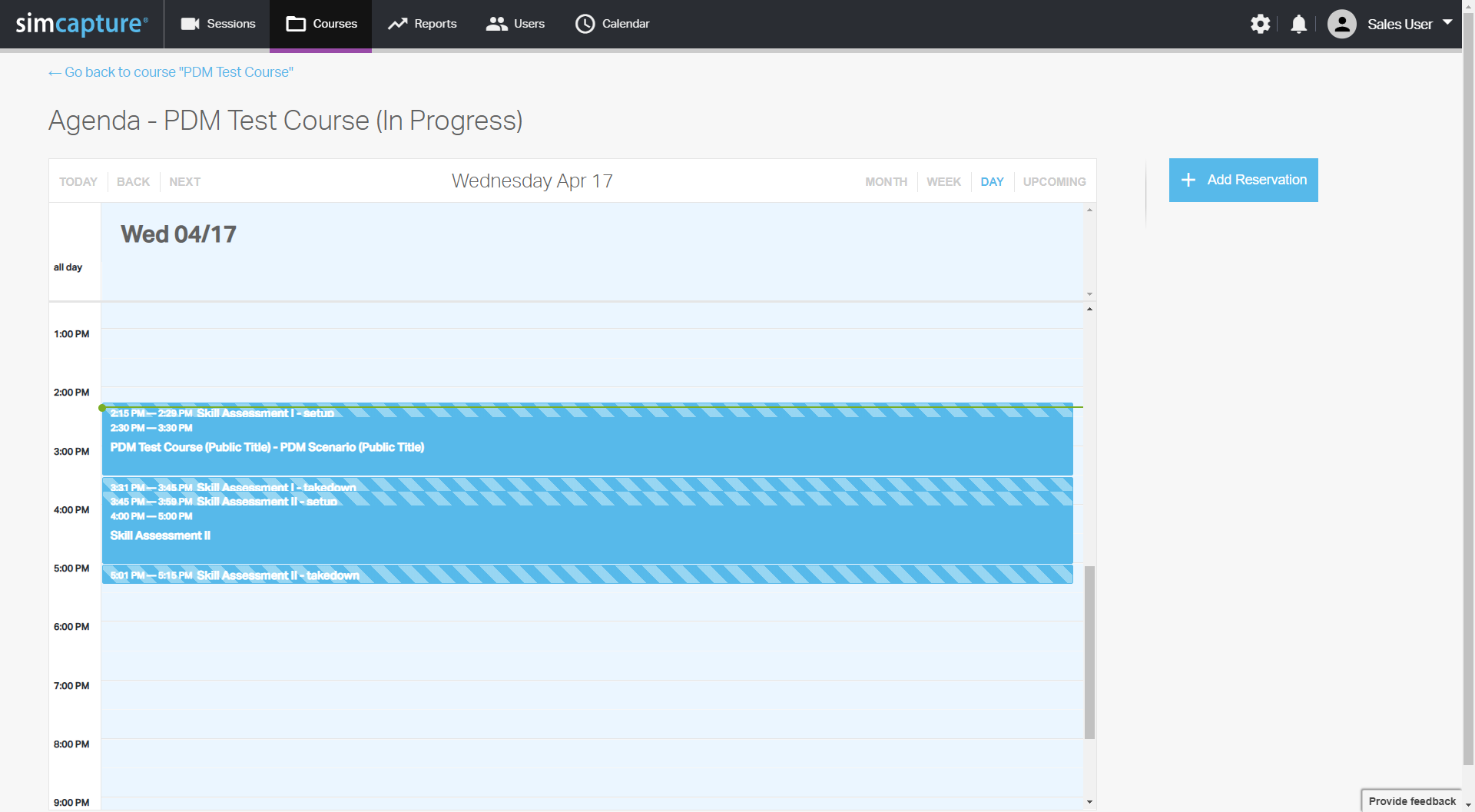
Display course and scenario instead of title
When creating or editing an event, we have added an option that will change the reservation title displayed on the calendar. Instead of showing the “Reservation Title,” the system will display the public titles for the selected course and scenario. This is to help users better associate the events with the curriculum, which will help to reduce confusion.
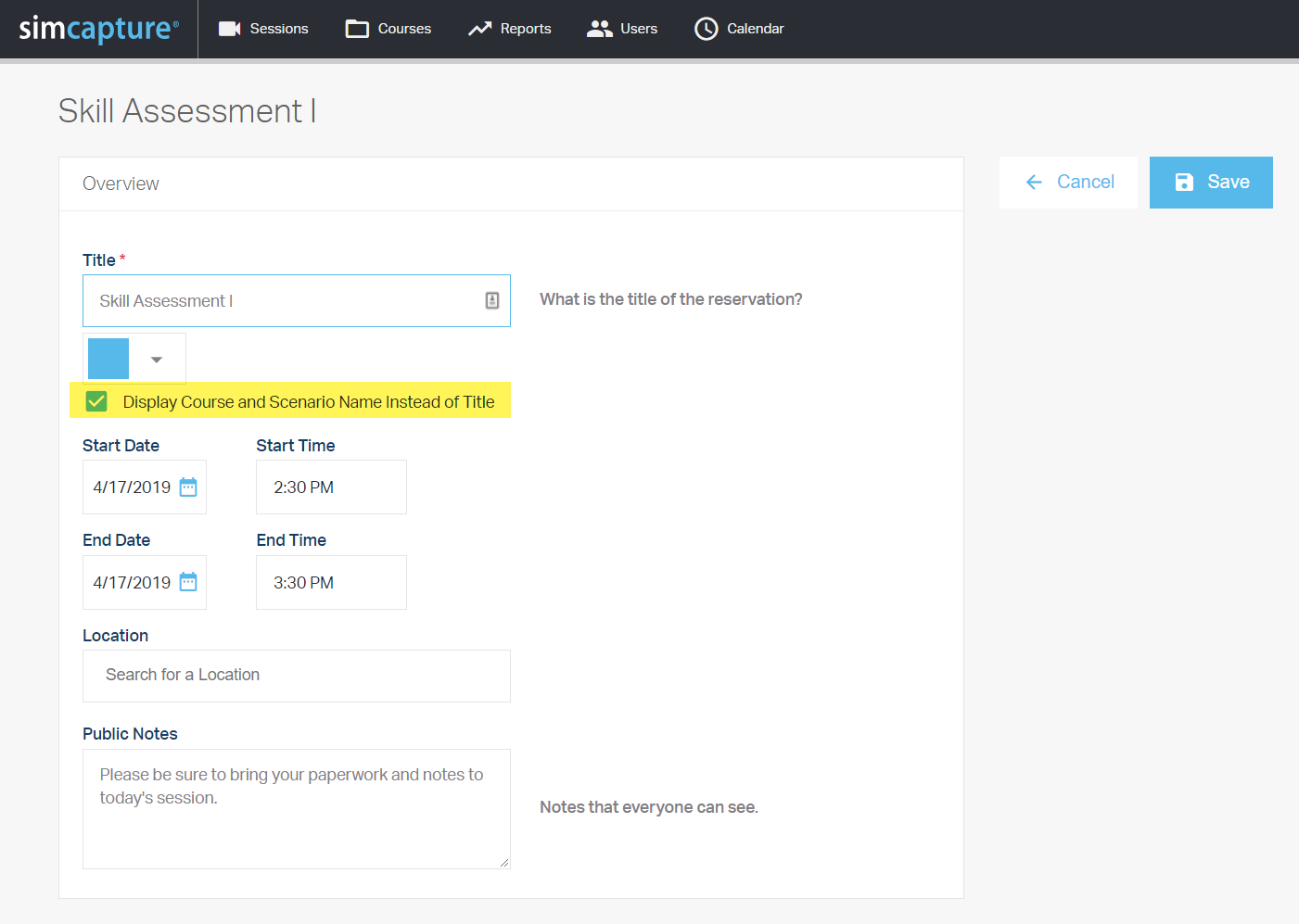
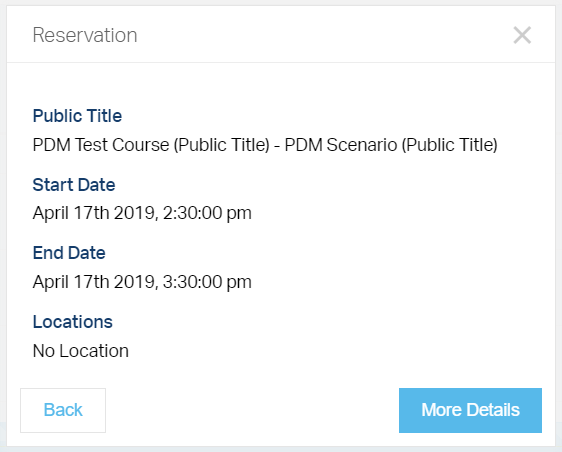
Calendar export
Export options are now available on the calendar
- iCal link to copy or download.
- Option to edit information included in the exported calendar.
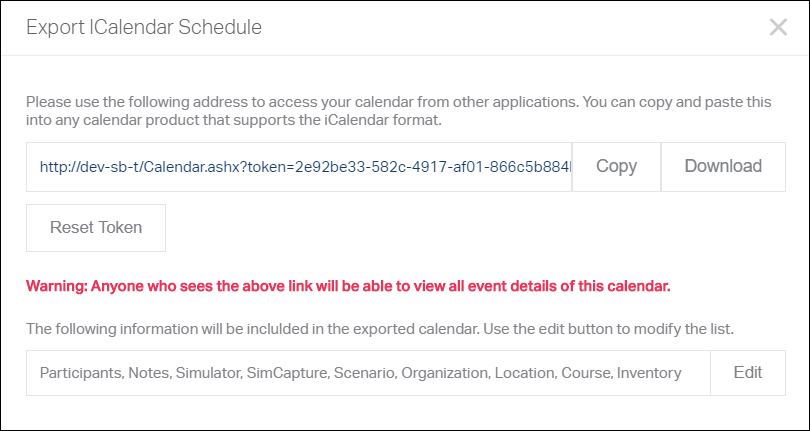
Student portfolio
Users with a Role Type of “Participant” only have access to the Portfolio. The portfolio view provides them access to view\debrief their sessions, view, and export their calendar, complete assigned evaluations, and view released course grades.
View and complete assigned evaluations
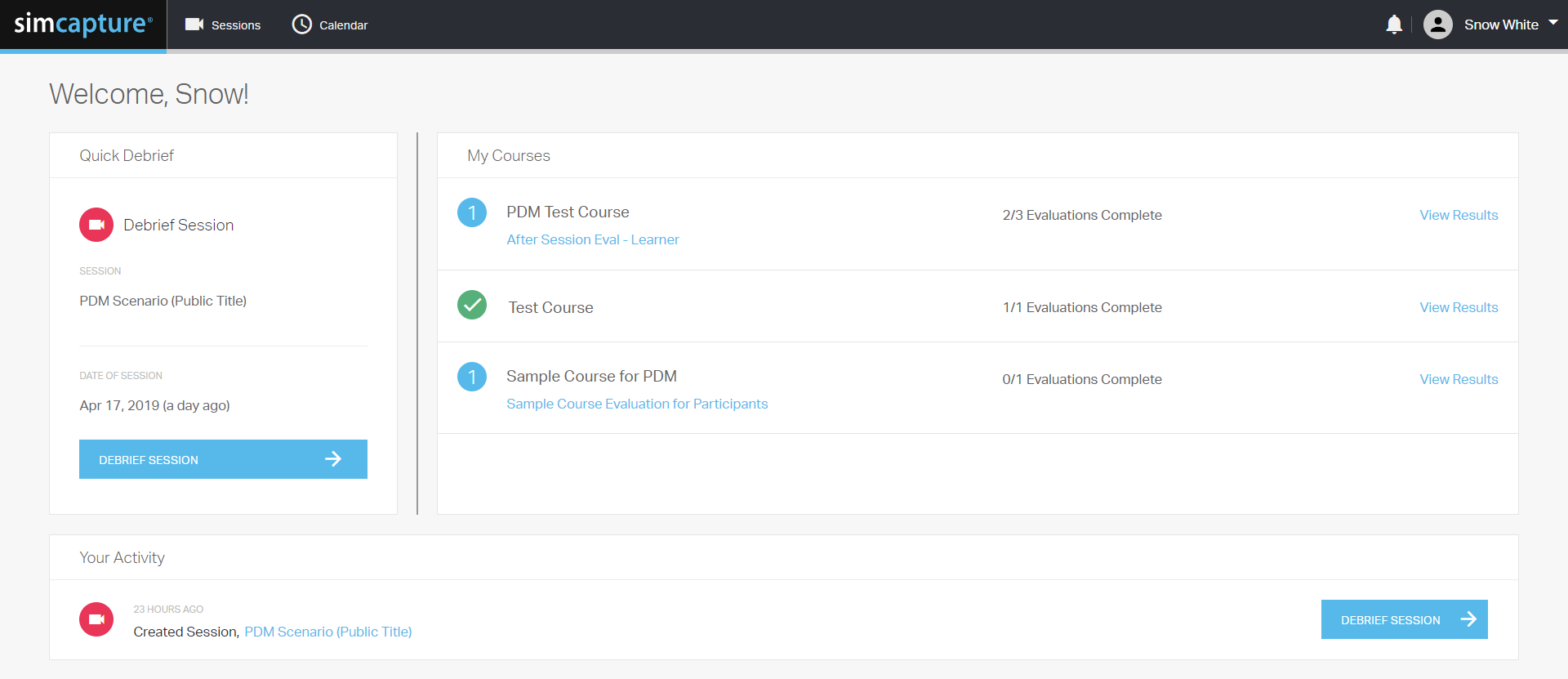
View course results
The curriculum and results shown are based on releasing parameters set in the course.
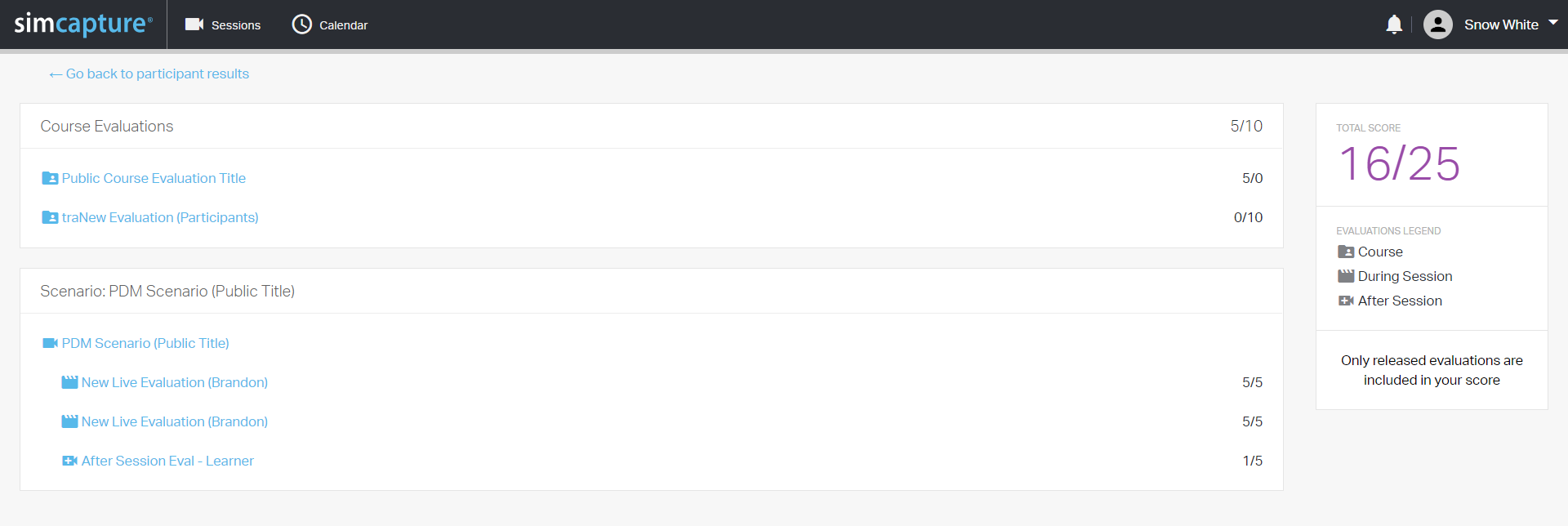
View your Calendar Events and export your calendar
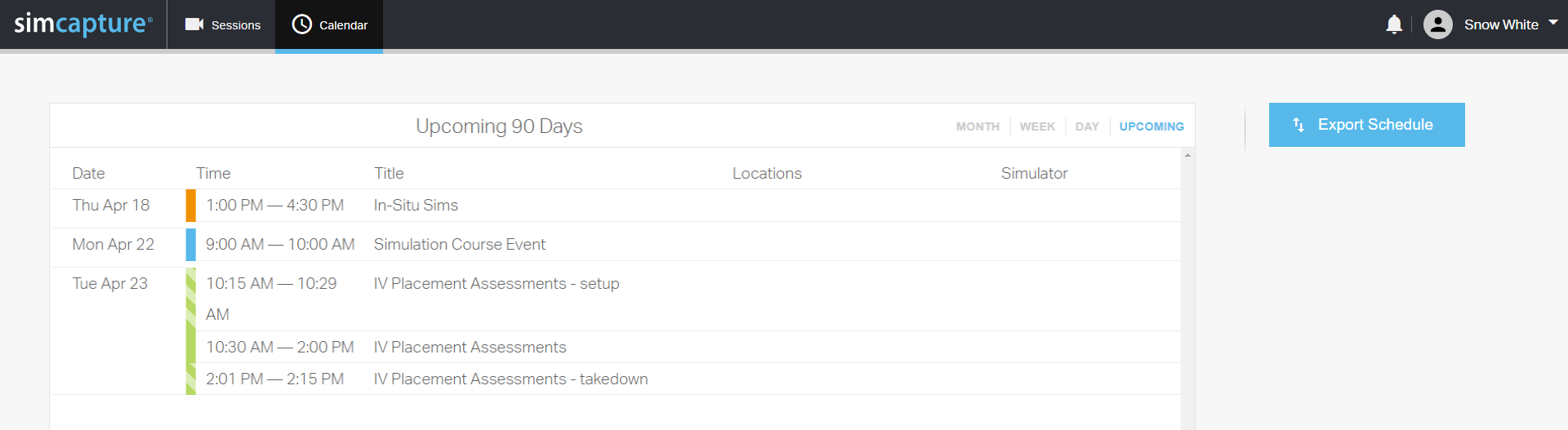
Bug fixes and improvements
- Added support to sort users by organization in the User List.
- Importing users via spreadsheet without a user number no longer fills the user number field with “undefined.”
- Adding a LLEAP simulator no longer requires an IP address.
- Resolved an issue where IE11 could not access Vue.
- Fixed two issues where the naming of presets in CCM would cause them to be deleted unexpectedly.
- Simulator Filter in the session list now correctly lists all available simulators.