SimCapture Enterprise with Exam System: Working with the monitor evaluation
Gain the knowledge and tools to utilize SimCapture Enterprise with the built-in Exam System to effectively monitor performance and evaluate progress.
Table of Contents
Completing Monitor Evaluations after an exam has ended is a valuable feature for ensuring all necessary evaluations are finalized, even if the exam time has elapsed. Here's a breakdown of the process.
Things to know before you begin
- Prerequisite: Both Learners and Standardized Patients must submit their evaluations for this feature to function.
- Access: This applies to Monitor Evaluators and Administrative users.
Monitor evaluations workflow
Incomplete Monitor Evaluation Pop-Up
At the end of an exam:
- If a Monitor Evaluator has started but not submitted their evaluation, an Incomplete Monitor Evaluation pop-up appears.
- The pop-up provides two options:
- Save and Finish Later
-
Continue This Evaluation
Continue This Evaluation
- Selecting this option opens a new tab for the user to complete the evaluation immediately.
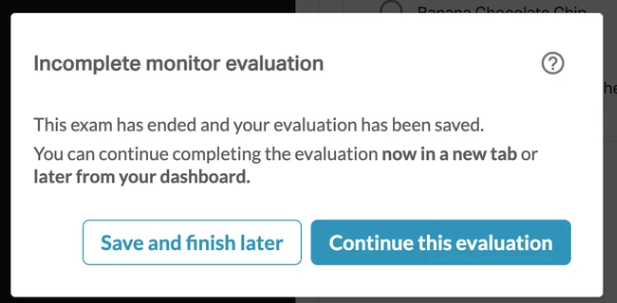
Note: This pop-up will show at the end of an exam for a Monitor Evaluator if the Click to Begin Evaluation button was clicked, and the evaluation has not yet been submitted.
Save and finish later - administrative view

Save and finish later - participant view
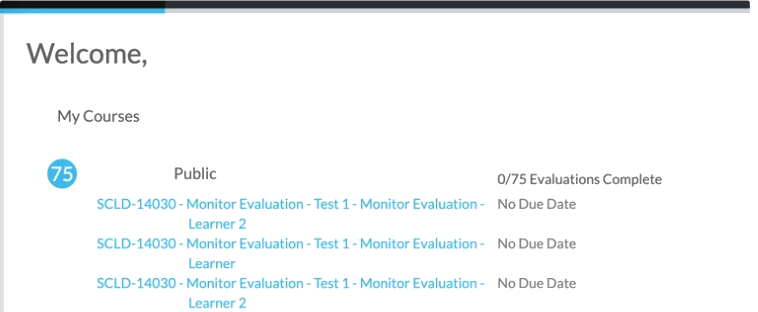
Administrative and Participant users can defer the evaluation to complete it later.
Administrative Users:
- Clicking Save and Finish Later redirects them to their My Active Courses pod.
- This pod lists the course with the incomplete evaluation.
- Once the evaluation is completed, the course is removed from the pod.
Participant Users:
- Clicking Save and Finish Later redirects them to their My Courses pod.
- The course with the incomplete evaluation is displayed there until it’s completed and then removed.
Note:
The Incomplete Monitor Evaluation pop-up only appears if:
- The Click to Begin Evaluation button was selected.
- The evaluation was not submitted before the exam ended.
This feature ensures that all evaluations are properly tracked and completed, maintaining the integrity of exam records.