SimCapture Enterprise Gradebook Report
Learn how to easily export and interpret gradebook reports for classroom use.
Table of Contents
- SimCapture Cloud Release Notes
- SimCapture Cloud Administrator and Faculty Help
- SimCapture Cloud Learner Help
- SimCapture On-Premise Help
- SimCapture for Skills Help
- SimCapture Mobile Camera App
- SimCapture Companion Apps Help
- SimCapture Integrations Help
- Samaritan Help
- SimCapture Cloud Use Cases
- Hardware and Network Technical Information Help
- Glossary
Before you begin
This article provides Administrative users with a detailed overview of the results in the exported multi-sheet .xlsx Gradebook report.
Gradebook Report Overview
The Gradebook report allows you to quickly export all learner grades into a single spreadsheet, streamlining integration with your grading systems.
Key Benefits:
- All-in-One Export: No need to download individual reports—view all grades in one place.
- Easy Integration: Compatible with most grading and LMS platforms.
-
Data Sharing: Simplifies collaboration with program analysts for tracking performance and improving curriculum.
Use this report to save time, ensure consistency, and support data-driven decision-making.
What results will I see on the exported Gradebook report?
The exported Gradebook report includes the following information:
- Course scores (Points)
- Course scores (%)
- Course stats
- Scenario stats
- [Scenario title] (Points)
- [Scenario title] (%)
- Report
- Calculations
Let’s explore this information further to help you understand the benefits of the Gradebook report.
Course scores (Points) sheet
The Course scores (Points) tab of the Gradebook report workbook will show the following:
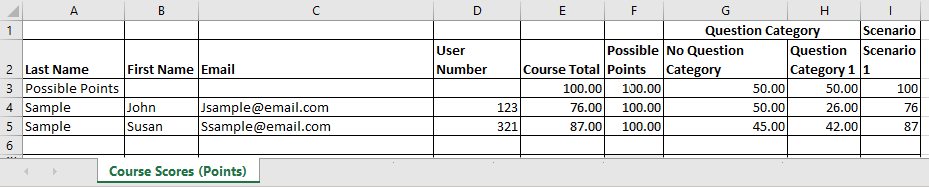
Row 1: Contains the header labels Question Category and Scenario.
Row 2: Includes the header labels Last Name, First Name, Email, User Number, Course Total, Possible Points, No Question Category, and all user-defined question categories and scenarios in the course.
- Question Category columns are sorted by their sort values in System Setup.
- Scenario columns are sorted by their user-defined Course Item sort values.
Row 3: Displays Possible Points which represent:
- The total possible points for the course.
- The total points in each question category, calculated as the sum of question values in each evaluation template for that category, including course and scenario templates.
- The total points within each scenario, summed from the question point values for each evaluation template related to that scenario.
Row 4 and Beyond: Contains the following details
All rows from 4 and below corresponds to a single participant, sorted alphabetically by last name.
- Column A: Participant's Last Name
- Column B: Participant's First Name
- Column C: Participant's Email
- Column D: Participant's User Number
- Column E: Participant's Course Total Points Earned
- Column F: Participant's Possible Points
- Column G: Points earned for the No Question Category
- Column H onward: Points earned for each Question Category
Columns following the last Question Category will indicate points earned by the participant for each scenario.
Note: Possible Points are defined as the sum of all question point values for all evaluation templates where the participant has submitted an evaluation (completed or incomplete if the submission deadline has passed). This value may differ from other users' possible point values.
Course Scores (%)
The Course scores (%) tab of the Gradebook report workbook will display the following:
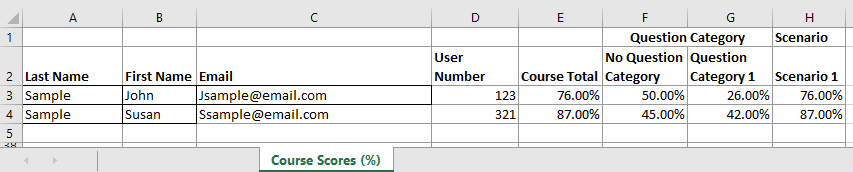
Row 1: Contains the header labels Question Category and Scenario.
Row 2: Includes the header labels Last Name, First Name, Email, User Number, Course Total, Possible Points, No Question Category, and all user-defined question categories and scenarios in the course.
- Question Category columns should be sorted according to their defined sort values in System Setup.
- Scenario columns should be sorted by their user-defined Course Item sort values, with Scoring Rubrics always placed to the right of the parent evaluation.
Row 3 and Beyond: Contains the following details:
Each row from Row 3 onward corresponds to a single participant, sorted alphabetically by last name.
- Column A: Participant's Last Name
- Column B: Participant's First Name
- Column C: Participant's Email
- Column D: Participant's User Number
- Column E: Participant's Course Total percentage earned, calculated as total points earned by the participant divided by total possible points.
- Column F: Percentage score for the No Question Category, defined as total points earned by the participant for No Question Category questions divided by total possible points for those questions.
- Column G onward: Percentage scores earned by the participant in each Question Category, calculated as total points earned divided by total possible points for each category.
Columns following the last Question Category will show the percentage score earned by the participant for each scenario, defined as total points earned in each scenario divided by total possible points for that scenario.
Course Stats
The Course stats tab of the Gradebook report workbook will display the following:
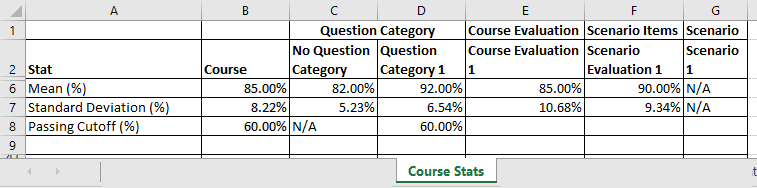
Row 1: Contains the header labels of Question Category, Course Evaluation, Scenario Items and Scenario.
- Course Evaluation refers to all evaluations at the course level that are not linked to a Scenario.
- Scenario Item encompasses all pre-evaluations, post-evaluations, during-session evaluations, monitor evaluations, standard patient evaluations, and scoring rubrics associated with a Scenario.
Row 2: Includes the header labels Stat, Course, No Question Category, All user defined question categories, and all Course and Scenario evaluation templates in the course.
- Course evaluation columns should be sorted according to their user-defined Course item sort values.
- Scenario evaluation template columns should be sorted by their user-defined scenario item sort values, with scoring rubrics positioned immediately to the right of their corresponding Target Evaluation template.
Non-scoring rubrics are sorted by their scenario item sort order, followed by the scoring rubrics, which are not based on their own scenario item sort order.
Row 3: Contains the following details
- Column A: Mean (%)
- Column B: Mean score for the Course
- Column C: Mean score for the No Question Category
- Column D onward: Mean scores for user-defined question categories
- Columns immediately following the last user-defined question category will display mean scores for all course evaluation templates in the course.
- Columns following the last course evaluation template will show mean scores for all scenario evaluation templates in the course.
Mean Score
The mean score represents the average percentage score for each user across a specific item.
Example:
Mean Score = SUM(user scores) / Number of Users - This value is expressed as a percentage, not in points. Each user's mean score reflects their total possible score, excluding evaluation templates for which they have not submitted evaluations.
Row 4: Contains the following details:
- Column A: Labeled “Standard Deviation (%)”
- Column B: Displays the standard deviation for the course. An example of the standard deviation calculation can be found in the Calculations section of the page.
- Column C: Shows the standard deviation for the No Question Category.
- Column D onward: Represents the standard deviation for user-defined question categories.
- Columns immediately following the last user-defined question category will display the standard deviation for course evaluation templates in the course.
- Columns following the last course evaluation template will show the standard deviation for scenario templates in the course.
Row 5: Contains the following:
- Column A: Labeled “Passing Cutoff (%)”
- Column B: Displays the Passing Cutoff percentage for the course.
- Column C: N/A, as the No Question Category cannot have a passing cutoff set.
-
Column D onward: For all user-defined question categories:
- A percentage value if one is set and non-zero.
- N/A if one is not set or is 0 (zero).
- All columns after the last question category will be empty.
- Evaluation templates cannot have a passing cutoff associated with them.
If passing cutoff is by standard deviation, stdev will be calculated and displayed as a percentage.
Scenario Stats
The Scenario stats tab of the Gradebook report workbook will display the following:
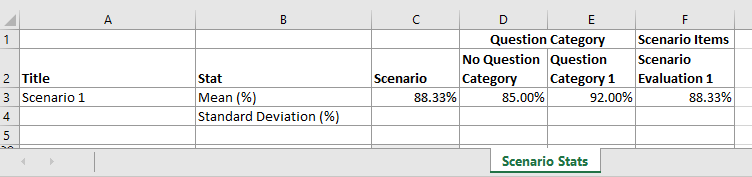
Row 1: Contains the header labels Question Category and Scenario Items.
Row 2: Includes the header labels Title, Stat, Scenario, Question Categories and Scenario Item titles.
- Column A: Lists the names of all scenarios in the course.
- Column B: Displays the statistics (mean and standard deviation). Example calculations for mean and standard deviation can be found in the Calculations section of the page.
- Column C: Shows the mean and standard deviation for each scenario.
- Column D: Contains the mean and standard deviation for the No Question Category.
- Column E onward: Displays the mean and standard deviation for each Question Category, followed by the evaluation.
All numerical values will be reported as percentages.
[Scenario Title] (Points)
Note: Each scenario within the course will have its own tab in the Gradebook report.
The [Scenario Title] (Points) tab of the Gradebook report workbook will display the following:

Row 1: Contains the header labels Question Category and Scenario Items.
Row 2: Includes the header labels Last Name, First Name, Email, User Number, Scenario Total, Possible Points, followed by Question Category and Scenario Item Titles.
- Question Category columns should be sorted based on their sort values as defined in System Setup.
- Scenario evaluation template columns should be sorted by their user-defined scenario item sort values, with scoring rubrics positioned immediately to the right of their Target Evaluation Template.
- Non-scoring rubrics are sorted by their scenario item sort order, followed by the scoring rubrics, which do not follow their own scenario item sort order.
Row 3: Displays the possible points for the Scenario, each Question Category, and the Scenario Item, representing the total points available in each category.
Row 4: Contains the following:
- Column A: Participant's Last Name, sorted alphabetically.
- Column B: Participant's First Name.
- Column C: Participant's Email.
- Column D: Participant's User Number.
-
Column E: Scenario Total:
- Row 3 will show the total number of points for the scenario.
- Rows 4 and below will display the total points scored by each user.
-
Column F: Possible Points:
- Row 3 will indicate the total possible points for the scenario.
- Rows 4 and below will show the total possible points that the user could earn, which may vary if users were assigned different evaluations in the scenario.
- Column G onward: Contains the question categories relevant to that scenario.
[Scenario Title] (%)
The [Scenario Title] (%) tab of the Gradebook report workbook will display the following:

Row 1: Contains the header labels Question Category and Scenario Items.
Row 2: Includes the header labels Last Name, First Name, Email, User Number, Scenario Total, followed by Question Category and Scenario Item Titles.
- Question Category columns should be sorted based on their defined sort values in System Setup.
- Scenario evaluation template columns should be sorted by their user-defined scenario item sort values, with scoring rubrics positioned immediately to the right of their Target Evaluation Template.
- Non-scoring rubrics are sorted by their scenario item sort order, followed by the scoring rubrics, which do not adhere to their own scenario item sort order.
Row 3: Contains the following:
- Column A: Participant's Last Name, sorted alphabetically.
- Column B: Participant's First Name.
- Column C: Participant's Email.
- Column D: Participant's User Number.
- Column E: Scenario Total, showing the total percentage scored by that user.
- Column F onward: Contains the question categories relevant to that scenario.
Report
The Report tab will be the final tab of the Gradebook report.
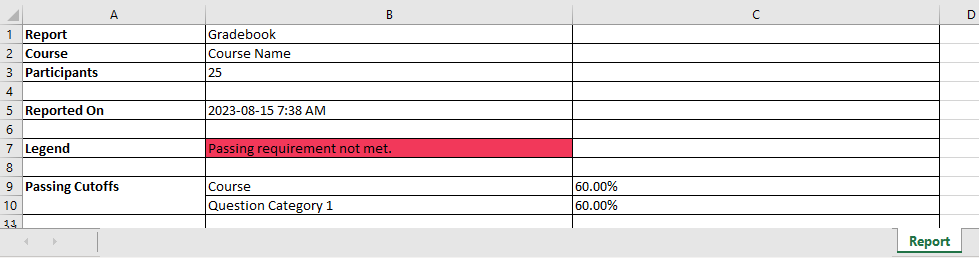
Row 1: Displays the report name.
Row 2: Shows the course name.
Row 3: Indicates the number of participants in the course.
Row 5: Contains the date and time the report was generated (formatted as YYYY-MM-DD TIME).
Row 7: Includes the color coding legend.
Row 9 onward: Displays the Passing Cutoffs for the course and all Question Categories.
All calculations will be presented as percentages.
Calculations
The Calculations tab of the Gradebook report workbook will show the following:
Mean Example Calculation
Student 1: 60 / 110 points
Student 2: 75 / 100 points
Student 3: 90 / 120 points
Total possible points within the course is 120 but each student will be graded as a percentage of their total possible points.
Student 1: 55%
Student 2: 75%
Student 3: 81.82%
Mean Calculation = (54.55+75+81.82) / 3 = 70.46%
Standard Deviation Example Calculation
Mean = 70.46%
Find each participants score deviation from the mean
Student 1 : 54.55% - 70.46% = 15.91%
Student 2 : 75% - 70.46% = 4.54%
Student 3 : 81.82% - 70.46% = 11.36%
Square each deviation from the mean
Student 1 : 15.91*15.91 = 253.1281
Student 2 : 4.54*4.54 = 20.6116
Student 3 : 11.36*11.36 = 129.0496
Find the the sum of the squares
253.1281 + 20.6116 + 129.0496 = 402.7893
Find the variance
402.7893/3 = 134.2631
Find the square root of the variance
11.59
FAQs
Q: If a question category is used within a course, but the questions associated with that category are worth 0 points (e.g., USMLE), will it still appear in the Gradebook report?
A: Yes. If a question category is linked to a question, it will appear in the Gradebook report. If the question is worth 0 points, the Gradebook will indicate possible points as 0.
Q: Are there any key differences between the old Gradebook report and the new Gradebook report?
A: Yes. The new report includes the following changes:
- All scenario evaluation templates will now be displayed on the Course stat sheet.
- The Course stat sheet will no longer show the Mean, Standard Deviation, and Passing Cutoff in points.
- The Scenario stat sheet will no longer display the Mean and Standard Deviation in points.