SimCapture Pro: 새로운 세션 시작하기, 참가자 추가하기
SimCapture Pro를 사용하여 새 세션을 만들고 참가자를 초대하는 방법을 알아보세요.
Table of Contents
SimCapture 사이트에서 새로운 세션을 시작하는 방법을 알아보려면 아래 단계를 살펴보겠습니다.
시작하기 전에 알아야 할 사항
- 파란색 방은 해당 방을 사용할 수 있다는 의미입니다.
- 빨간색 방은 해당 방이 현재 세션 중임을 의미합니다. 권한이 허용되면 참가(시청)할 수 있습니다.
- 회색 방은 해당 방이 현재 오프라인 상태 임을 의미합니다. 예상치 못한 현상이 나타나면 시스템 관리자에게 문의하거나 화면 오른쪽 하단에 있는 피드백 버튼을 사용하여 문제를 보고하세요.
새로운 세션 시작
- 홈페이지에서, 녹화하려는 방에서 새 세션 시작을 클릭하세요.
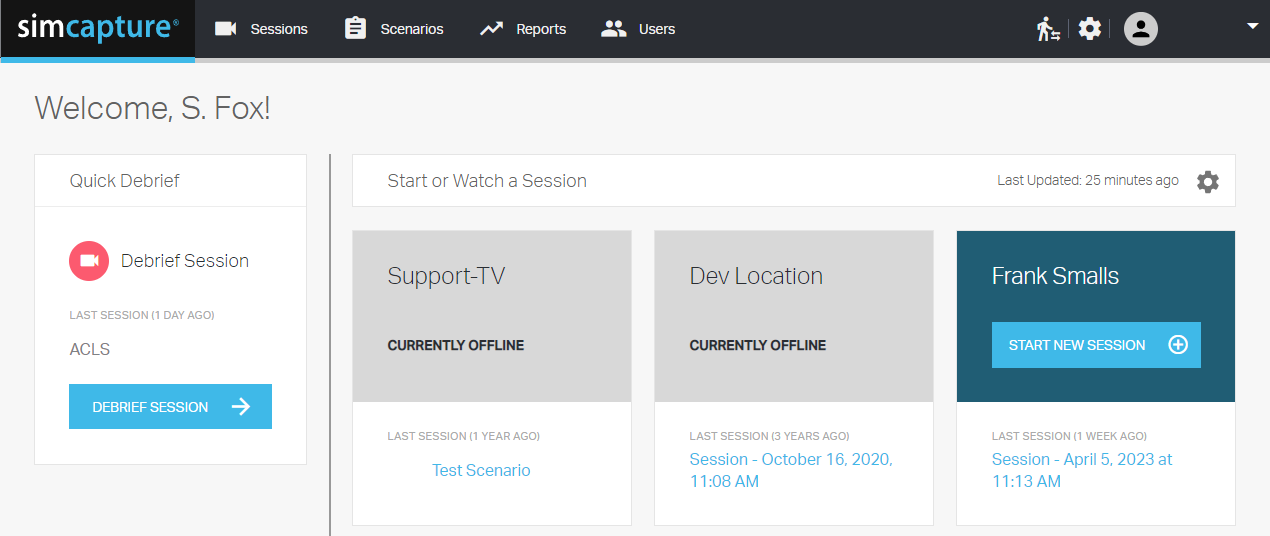
- 제목, 조직을 선택한 다음 참가자의 이름을 입력하세요. 그리고 녹화를 시작할 수 있습니다. 선택적으로 시나리오, 위치 및 시뮬레이터를 세션에 추가할 수 있습니다.
-
준비가 되면 녹화시작을 클릭하세요.
세션이 완료되면 큰 빨간색 버튼으로 표시된 중지버튼을 클릭합니다.