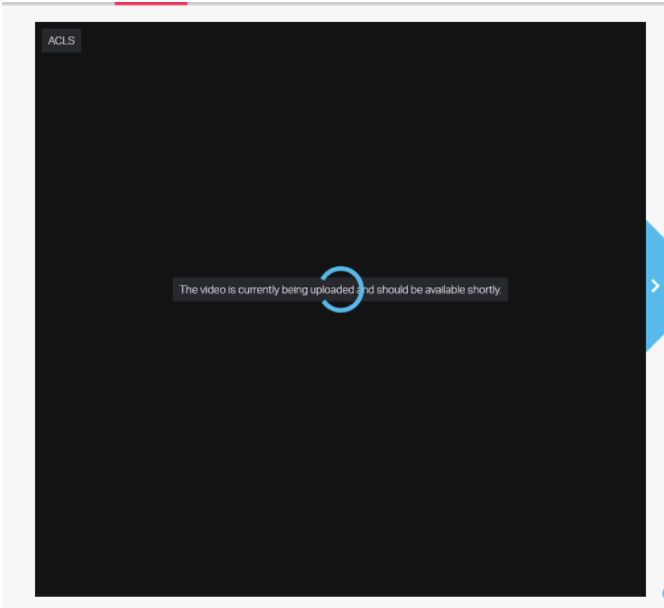SimCapture Pro: 세션 비디오를 가져오는 방법
세션 비디오를 SimCapture Pro로 빠르고 쉽게 가져오는 방법을 알아보세요.
이 문서에서는 외부 장치를 사용하여 녹화한 세션 비디오를 업로드하는 방법을 안내합니다. 업로드가 완료되면 비디오는 SimCapture 사용하여 녹화한 것처럼 작동합니다.
시작하기 전에 알아야 할 사항
Amazon Transcoding Services를 사용하는데, 3GP, AAC, AVI, FLV, MP4, MPEG-2를 포함한 인기 있는 웹, 소비자, 전문가용 미디어 형식을 지원합니다. 작동하지 않는 형식이 발견되면 지원팀 에 문의하세요.
세션 비디오 업로드
SimCapture 조직에 로그인한 후 다음 단계에 따라 세션 비디오를 업로드하세요.
-
글로벌 탐색 모음에서 세션을 클릭한 다음 가져오기를 선택합니다.
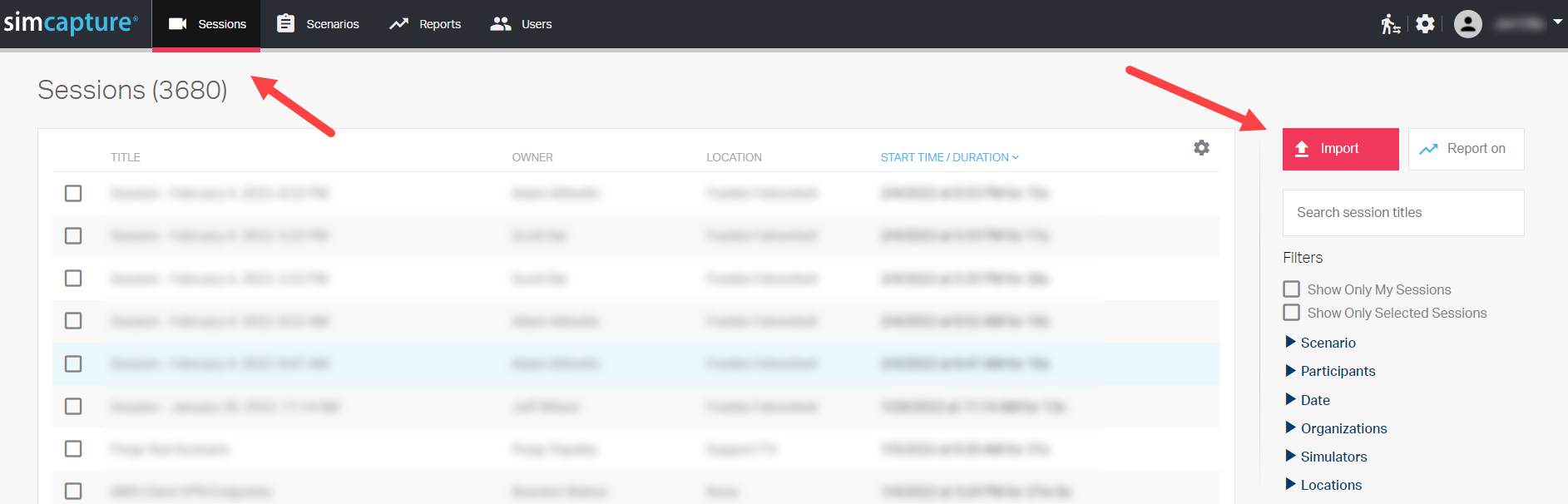
- 비디오 파일을 끌어서 놓거나, 파일 선택 을 클릭하여 업로드하려는 비디오 파일을 선택하세요.
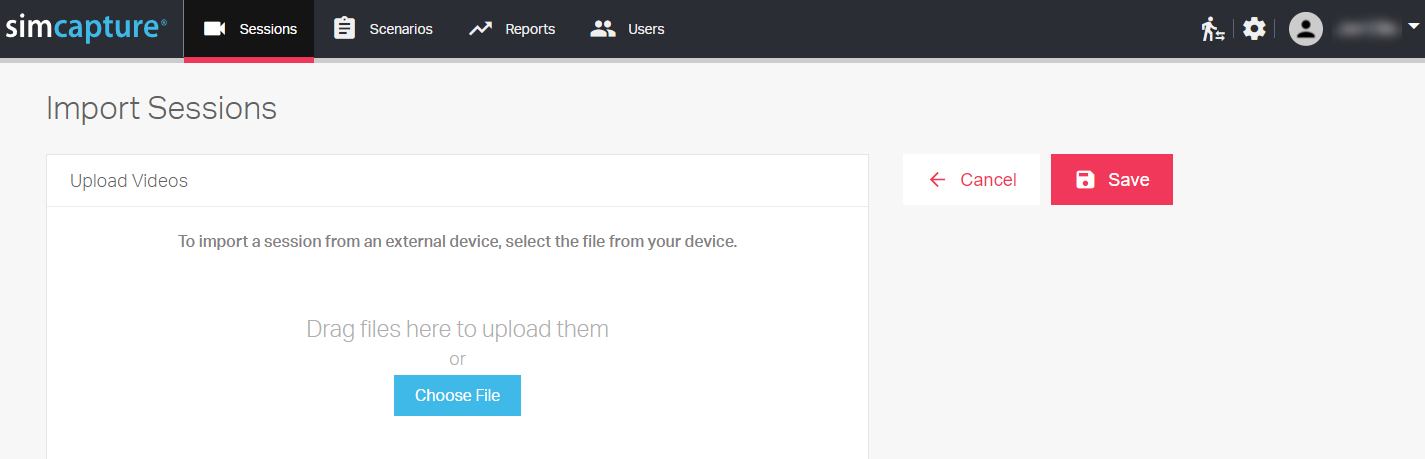
비디오를 선택하면 트랜스코딩 서비스에 업로드되고, 프로세스 중에 진행률 표시줄이 표시됩니다. 업로드 시간은 비디오 길이와 인터넷 연결 속도에 따라 다를 수 있습니다. 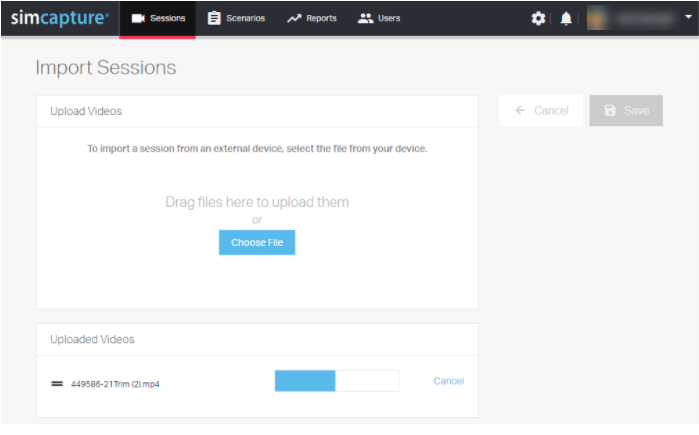
비디오를 업로드하는 동안 시나리오, 제목, 조직, 위치를 선택하고 세션에 대한 메모를 추가할 수 있습니다. 또한 녹화가 생성된 시점을 반영하도록 세션 날짜와 시간을 조정할 수도 있습니다. 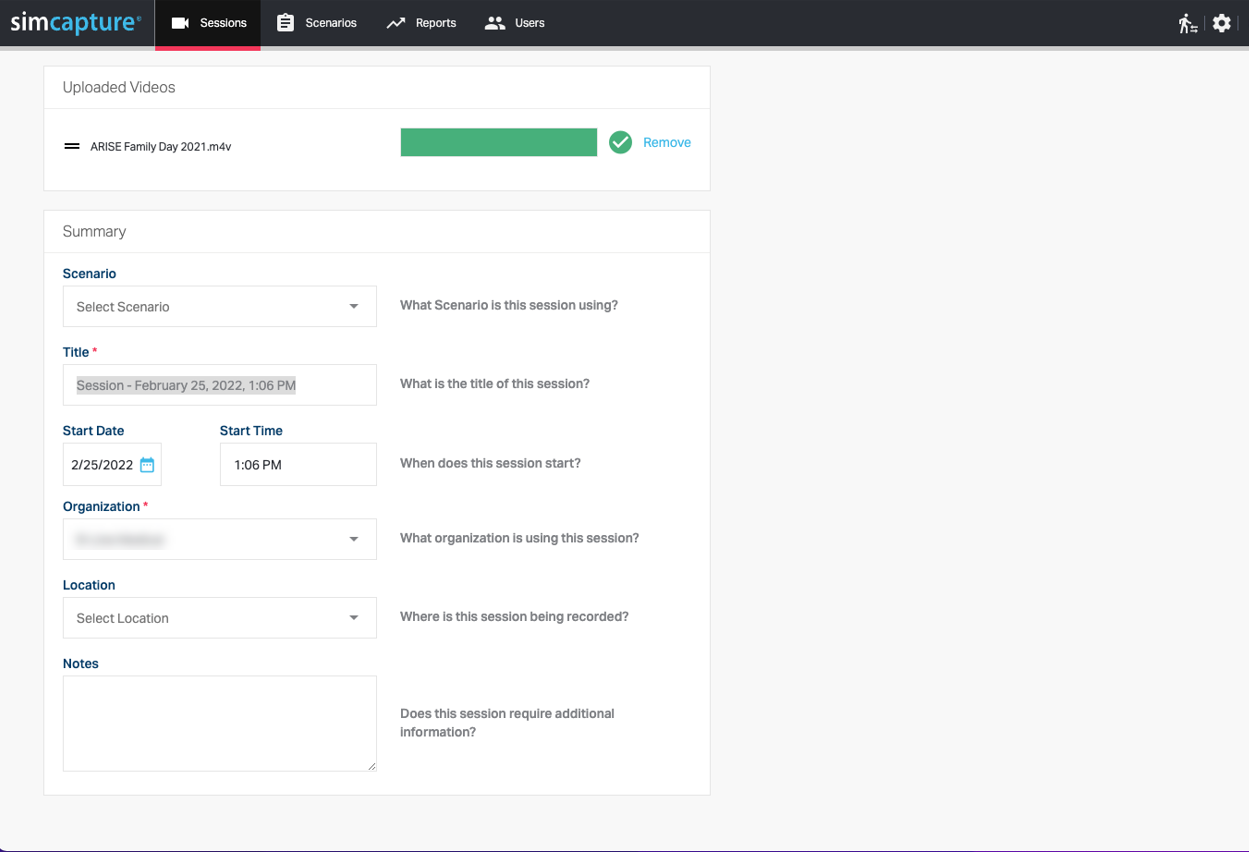
비디오 업로드가 완료되면 세션을 저장할 수 있으며, 세션 뷰어로 바로 이동합니다. 비디오 길이에 따라 뷰어에서 트랜스코딩하고 로딩하는 데 시간이 걸릴 수 있습니다. 이 프로세스 중에 다른 곳으로 이동하거나 로그아웃할 수 있습니다. 트랜스코딩에 15분 이상 걸리면 세션을 업로드한 사용자에게 이메일이 전송되어 볼 준비가 되었다는 알림이 전송됩니다.
참고: 저장 옵션은 업로드된 모든 비디오에 녹색 확인 표시가 나타날 때만 사용할 수 있습니다.