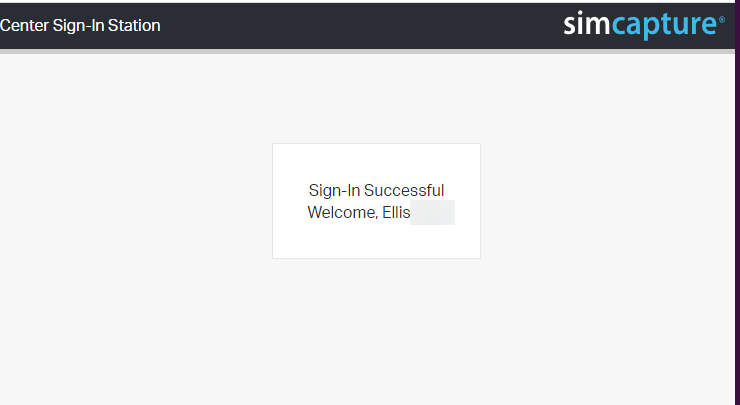SimCapture Enterprise and Pro: Center sign-in and center sign-in kiosk
Learn how to streamline your organization's sign-in processes with SimCapture Enterprise and Pro center sign-in and center sign-in kiosk features.
- SimCapture Cloud Release Notes
- SimCapture Cloud Administrator and Faculty Help
- SimCapture Cloud Learner Help
- SimCapture On-Premise Help
- SimCapture for Skills Help
- SimCapture Mobile Camera App
- SimCapture Companion Apps Help
- SimCapture Integrations Help
- Samaritan Help
- SimCapture Cloud Use Cases
- Hardware and Network Technical Information Help
- Glossary
This article will give a high-level overview of the Center sign-in and the Center sign-in kiosk.
The new kiosk interface enables a more efficient way to capture participant entry and exit of the Simulation Center using their SimCapture or SSO credentials. It may help track learner contact hours for use with SSH accreditation.
Major features
- Easily view sign-in and sign-out records for your center.
- New reports provide data for learner contact hours by organization and user.
- Additional Functionality is coming later this year!
Center sign-in administration
All System Administrators and Administrators can access the Center Sign-in administration page with the global permission Manage Center Sign-in. To view the Center Sign-in administration page, click the Sign in/out icon in the global navigation bar. 
The administration screen displays all users who have logged into the center in the last 24 hours and additional options pertaining to Center Sign-in. The list will automatically update as users sign into/out of the center.

The table includes the user's name, the date and time they signed in, who signed them in (themselves or an admin), their sign-out time, and who signed them out. Users with no sign-out time are still signed into the center and can be signed out manually by clicking the icon in the Sign out column.
Additional options
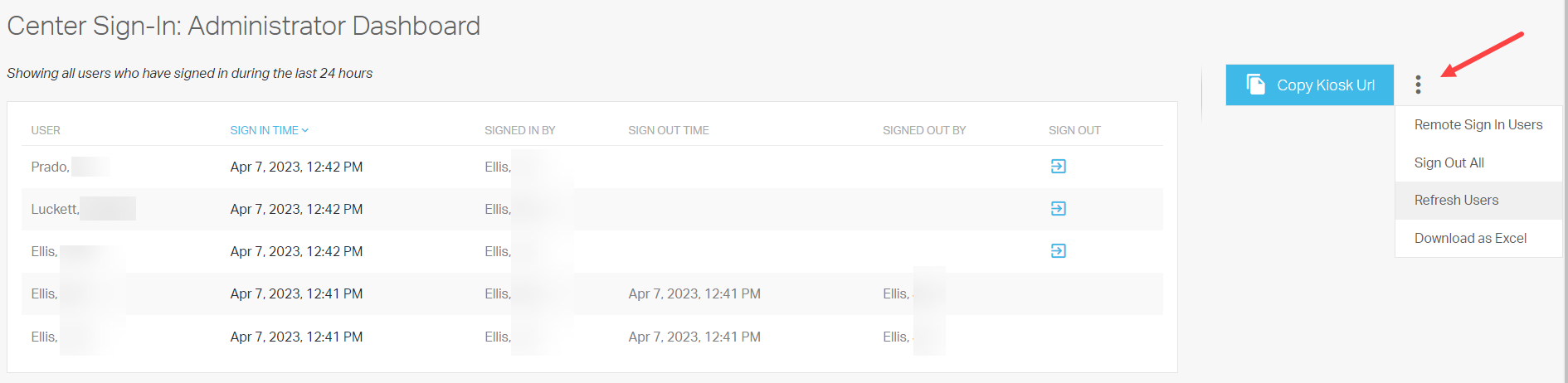
- Copy Kiosk Url: This will copy the URL to create a center sign-in kiosk. The Copy Kiosk URL can be pasted into any supported browser on a computer or tablet you would like to make a sign-in kiosk.
- Remote Sign-in Users: Even without a sign-in kiosk, an administrator can manually sign users into the center by selecting this option. Multiple users can be signed in simultaneously.
- Sign Out All: This will sign out all users currently in the center. Sign Out All is best used at the end of a day when the center is closing or at the end of a large activity when you may not want all participants to sign out individually.
- Refresh Users: The user list will automatically refresh every time a user logs into/out of the center. However, you can manually refresh the information by selecting this option.
- Download as Excel: This will download a raw data export of all system Center Sign-in data.
The Center sign-in kiosk
The center sign-in kiosk is the interface users will use to sign into and out of the center. It does not provide system access and serves only as a "time clock" to track in-center time.
Registering a kiosk
When a new kiosk is created, it will first need to be registered by a SimCapture administrator before being available for use. This protects against unauthorized kiosk creation and use by participant users.
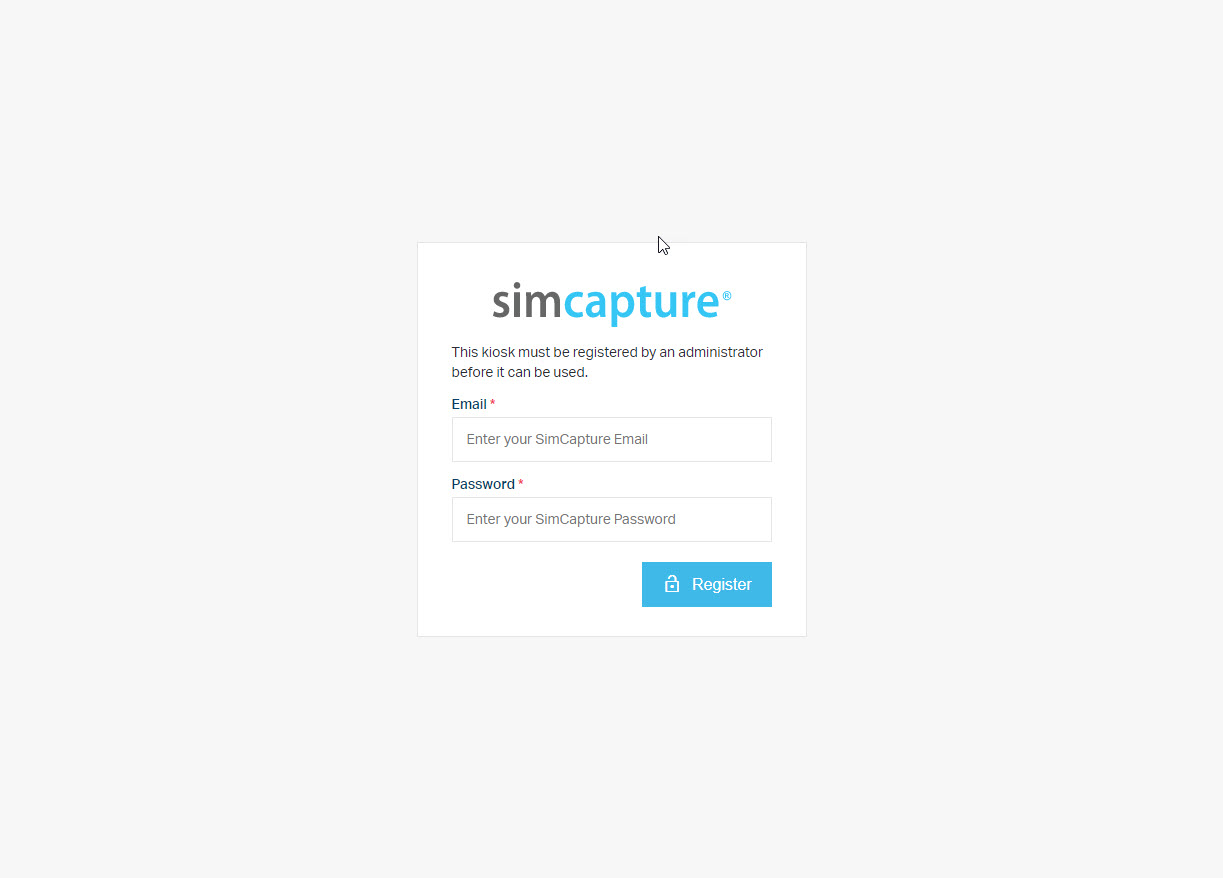
The kiosk page
Once the kiosk has been registered, that computer will be remembered and will not be registered again as long as cookies are enabled on the browser.
When users approach the kiosk, they will be greeted by a message (customizable in system setup) and prominent buttons to sign in or sign out.
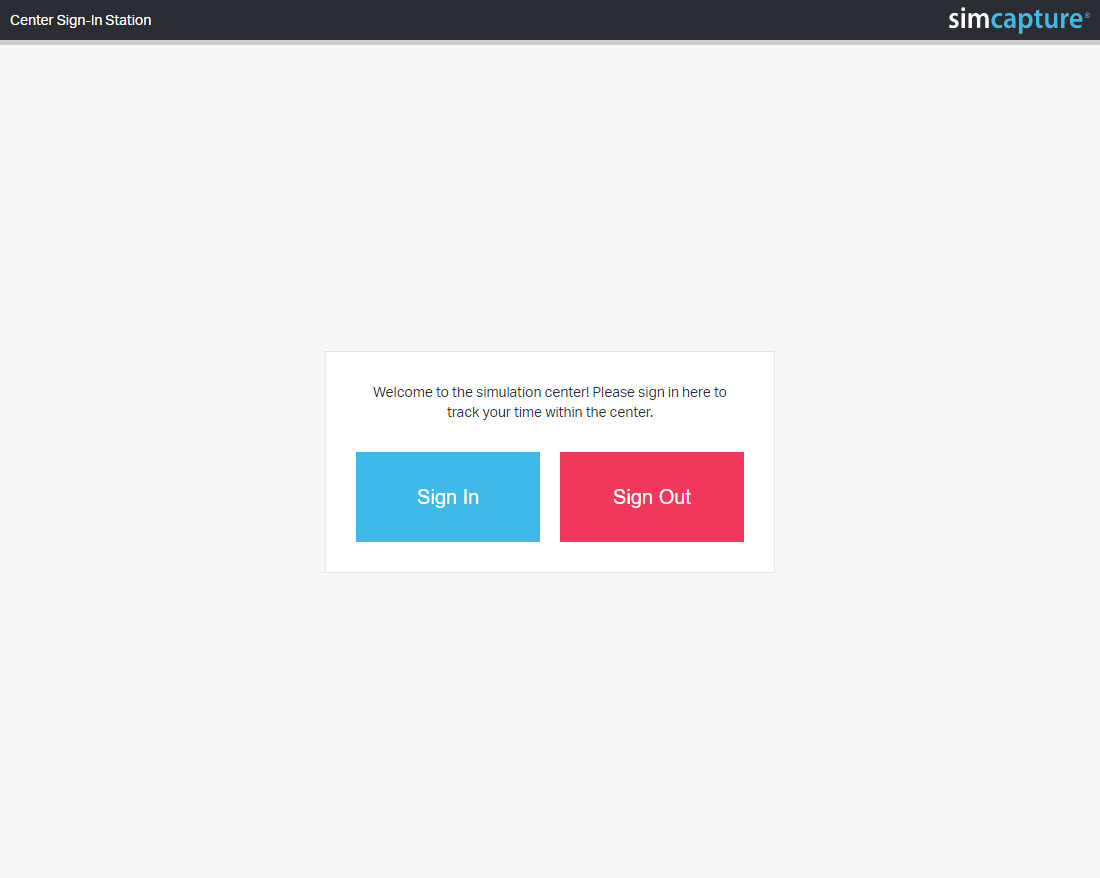
When a user selects Sign in/Sign out, they are redirected to a page that prompts them to enter their SimCapture username and password if configured to be required.
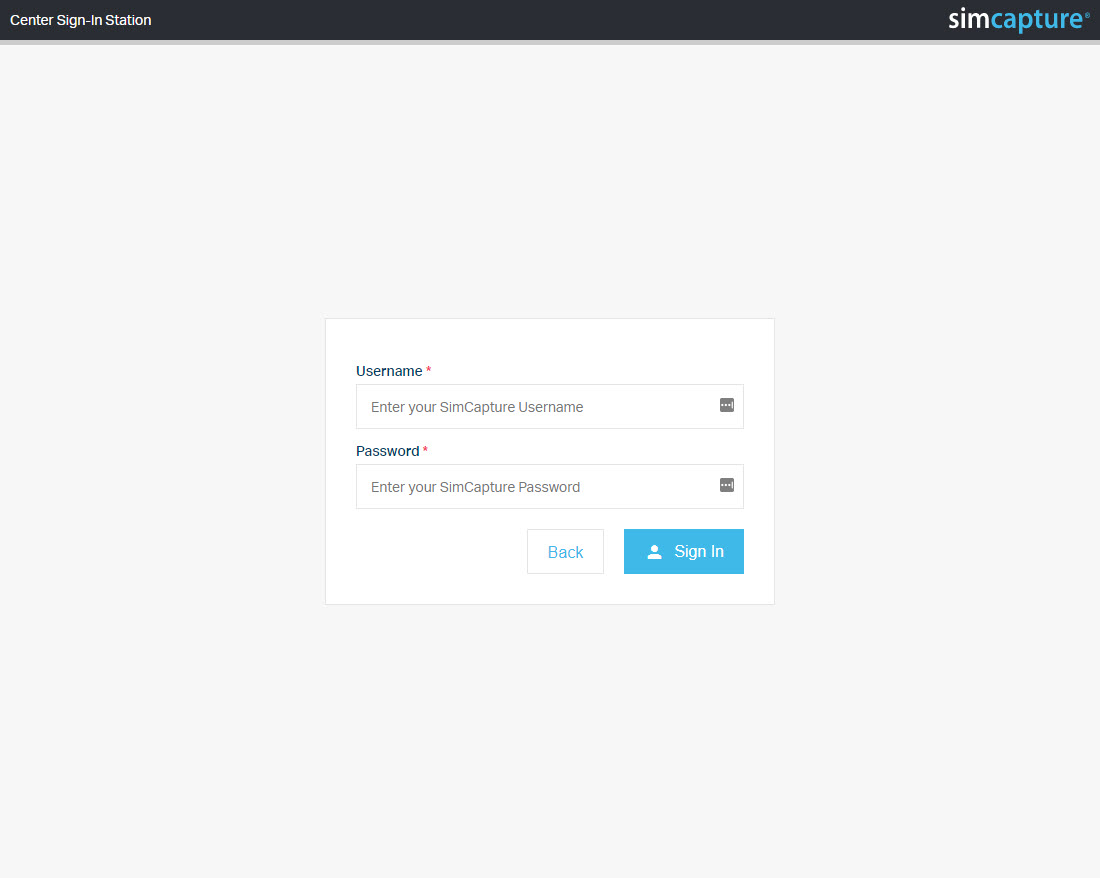
On a successful sign-in/sign-out, a configurable message will be displayed for the user before the interface redirects back to the home screen for the next user to sign in or out.