SimCapture Enterprise with Exam System: Remote OSCE basics - Proctor workflow
Proctor Workflow
Accessing Remote OSCE
Proctors with access to the Control Interface will see a Remote OSCE symbol when this feature is activated for their client.

Upon selection, the Proctor will encounter an interface similar to the standard Control Interface, which includes::

- Bulk actions to start encounters and open rooms for learners.
- A list of individual rooms that can be selected and configured.
- Configuration options for courses, scenarios, patients, learners, and display colors.
- The ability to add rooms on demand.
Note: When running multiple Remote OSCEs, course, scenario, and patient information will persist unless cleared by the Proctor.

As both learners and Standard Patients enter the Remote OSCE workflow, the Proctor may observe the following symbols in each room:
-
 Disconnected: Indicates a participant is not connected (possible audio/video issue).
Disconnected: Indicates a participant is not connected (possible audio/video issue). -
 Connected: Indicates a participant is present in the virtual room.
Connected: Indicates a participant is present in the virtual room.
Note: Proctors can use the Monitor Interface during the exam, which provides view-only permissions.
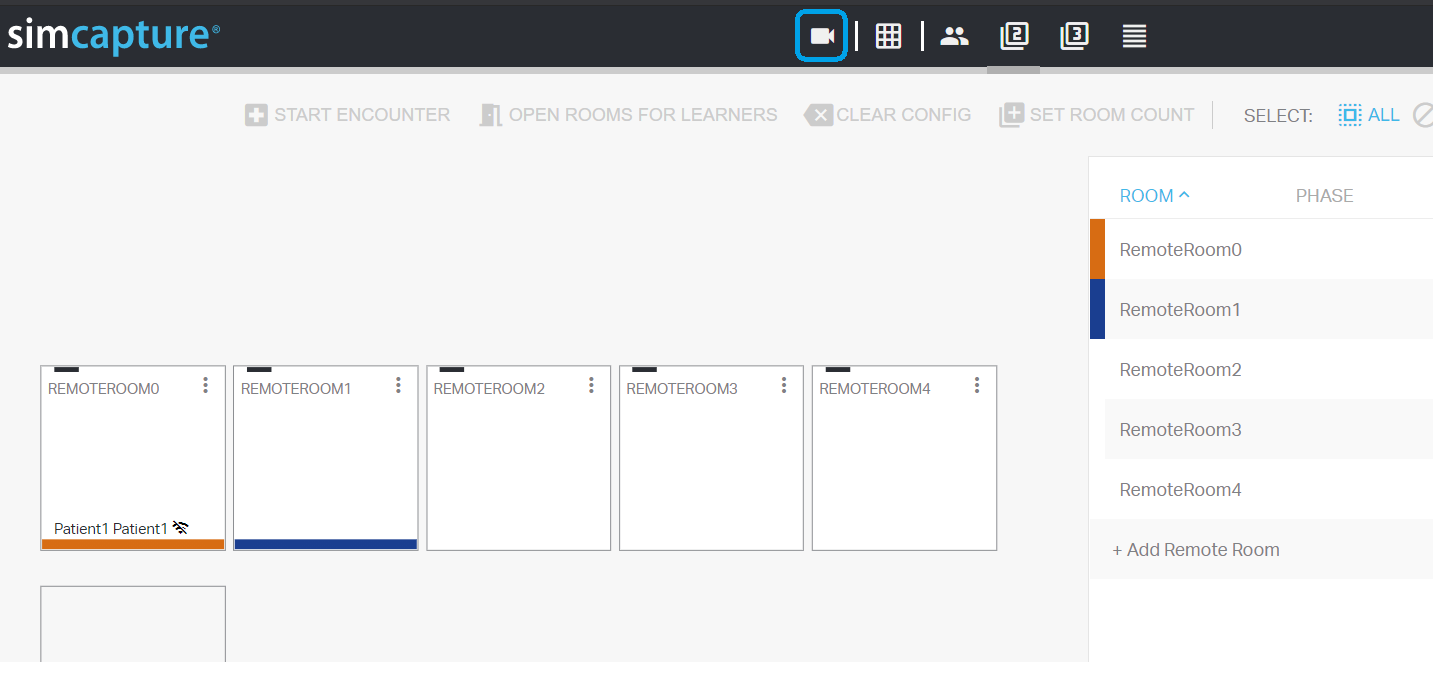
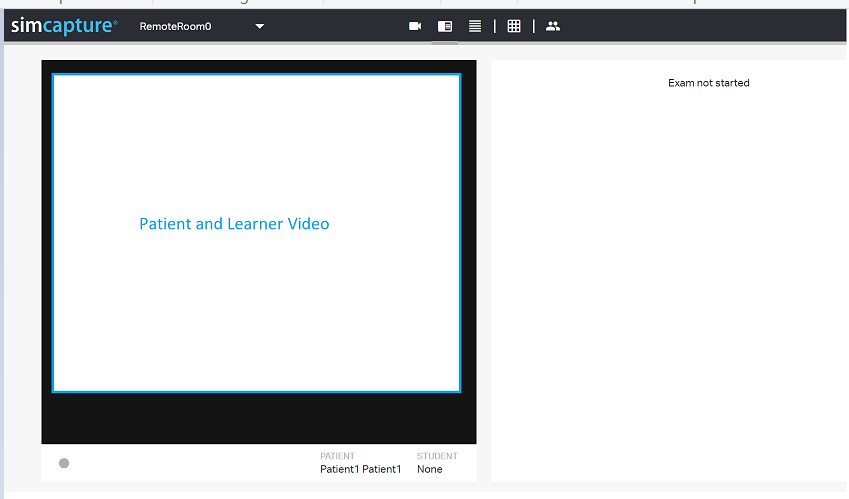
To monitor a virtual room, the user must have Monitor Permission at the course level, accessible in Course > People > Monitors.