SimCapture Enterprise with Exam System: Exam system overview
Learn about the Exam System feature of SimCapture Enterprise and how it can help you create and manage digital exams.
Table of Contents
- SimCapture Cloud Release Notes
- SimCapture Cloud Administrator and Faculty Help
- SimCapture Cloud Learner Help
- SimCapture On-Premise Help
- SimCapture for Skills Help
- SimCapture Mobile Camera App Help
- SimCapture Companion Apps Help
- SimCapture Cloud Use Cases
- Integrations Help
- Hardware and Network Technical Information Help
- Glossary
- Samaritan
The SimCapture Cloud Exam System is designed to efficiently manage Objective Structured Clinical Exams (OSCEs), where multiple learners engage in simulated encounters, often with a Standardized Patient (SP). It features four main interfaces to support various roles during the exam and offers customizable exam flows for a smooth experience.
Exam System Components:
Student Interface
- Location: Computer outside the exam room.
- Purpose: Enables learners to log in, start/stop recordings (if enabled), and complete evaluations.
- Access: Through a tray application installed on the computer.
Patient Interface
- Location: Computer inside the exam room.
- Purpose: Displays a timer and patient evaluations.
- Access: Via a tray application installed on the workstation.
Control Interface
- Location: Accessible from anywhere.
- Purpose: Allows administrators or proctors to configure rooms, start/stop exams, and monitor room status.
- Access: Through the SimCapture Cloud website (via Global Navigation > Control).
Monitor Interface
- Location: Anywhere with supported live streaming, typically within the institution or simulation center.
- Purpose: Enables designated monitors to observe exam sessions and complete evaluations if needed.
- Access: Monitors can access live streams from the Control Interface by selecting the video icon.
Exam states & flows
Exam flows in SimCapture Cloud are customizable, ensuring a smooth progression through various steps. The system includes several pre-configured steps that can be adjusted as necessary:
Honor Code
- Appears on: Student interface.
- Behavior: Students must accept the honor code after logging in. If they decline, they return to the login screen. Accepting the honor code moves them to the next step in the exam flow.
- Configuration/Customization Options: Honor codes can be added or edited in the System Setup area of the software.
Door Notes
- Appears on: Student interface.
- Behavior: Students see a door note with information or instructions about the encounter. They cannot interact with it except to click "Continue" to proceed.
- Configuration/Customization Options: If a door note is required, it can be created or copied from another scenario within the exam flow. Door notes can include informational text and media but cannot contain questions, as students cannot select answers. If an EMR is enabled, it will appear immediately after the door note for the learner to engage with before the encounter.
Encounter
- Appears on: All interfaces are affected by the Encounter state.
- Behavior: The Encounter state occurs while the student is in the room with the Standardized Patient (SP) and is central to every exam flow. Encounters are recorded, creating sessions within SimCapture for debriefing or for Monitors to view live.
Configuration/Customization Options
Starting Sessions
- Encounters can be Student-Run or Proctor Run depending on the exam flow. In a Student-Run scenario, students start and stop their recordings. In a Proctor Run, the Proctor starts the recordings from the Control Interface, and students stop them.
- Proctor starts are typically used when all rooms need to begin simultaneously, while student starts are common when proctors are unavailable or for lower-stakes exams with flexible schedules.
Evaluations
- If an EMR is enabled, it will be available on the patient interface during the exam for the learner's interaction.
Timers
- The Encounter state is usually timed, with timers configurable to fit the exam's needs.
- Timers can be set as "hard" (automatically advancing to the next state once complete) or "soft" (allowed to reach zero without affecting the exam).
Post-encounter
- Appears on: Student and/or Patient workstation.
- Behavior: The Post-Encounter state occurs after the student has left the room, allowing time for students and/or patients to complete a post-encounter evaluation. Once all evaluations are submitted, the room resets for the next encounter and returns to the login screen.
Configuration/Customization Options
Evaluations
- Determines whether a student evaluation, learner evaluation/EMR, or both are required in the exam flow. Required evaluations can be created from scratch or copied from another Scenario's evaluation.
Timers
- The Post-Encounter state is typically timed, with timers configurable based on the exam's requirements.
- Timers can be set as "hard" (submitting the evaluation and advancing automatically) or "soft" (remaining at zero without impacting the exam).
Note: If the exam includes post-encounter evaluations, they will be automatically generated at the start of the exam and appear in the session debrief screen for completion by an Administrator or System Administrator with Edit Course and View Results permissions if the evaluation wasn't completed during the exam.
Exam flow customization
Exam flows can be tailored to include various combinations of the following elements:
- Honor Code
- Door Notes
- EMR (Electronic Medical Record)
- Student Evaluation
- Patient Evaluation
- Audio Announcements
- Follow-ups
Proctor and student control
Proctors can manage session start and stop from the Control Interface. In some instances, students may have the ability to start or stop their own recordings. The flow can be configured to be either proctor-driven or student-driven, depending on the exam setup.
Proctor-driven - student toggle off
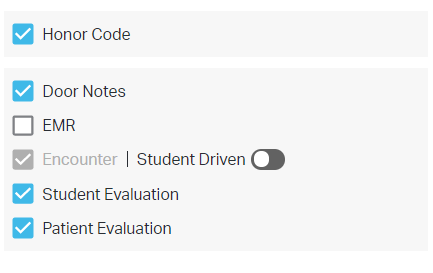
Student-driven - student toggle on
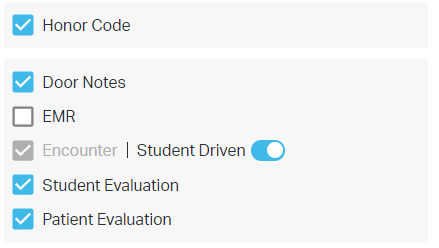
Audio announcements and follow-ups
Audio Announcements are integrated into Scenarios to notify students and Standardized Patients (SPs) when there are 5, 2, and 1 minute(s) remaining before the end of an encounter or post-encounter.
Follow-up: A Follow-up is a second recording that occurs within the same exam. This typically involves the learner returning to the room after the post-encounter to simulate delivering results from "tests" conducted or to receive recorded feedback from faculty members or the SP. This exam state is usually followed by an additional Post Follow-up evaluation.
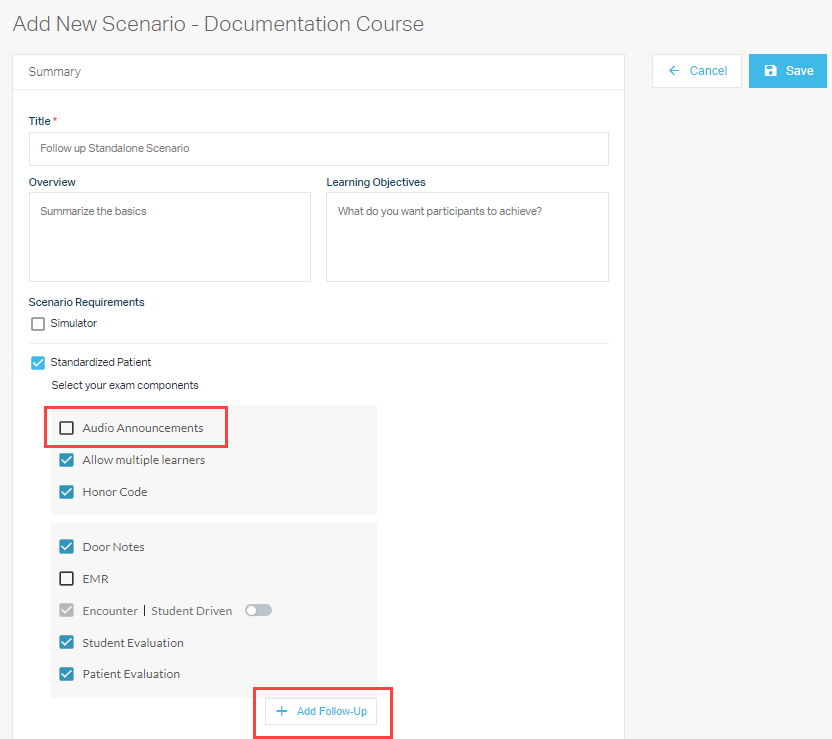
The SimCapture Cloud Exam System offers a comprehensive and flexible framework for conducting OSCEs, featuring multiple interfaces and customizable exam flows to accommodate various educational needs. For questions or additional configurations, please refer to the Help Center documentation or support resources.